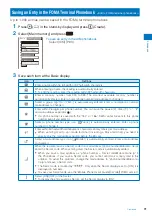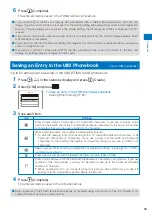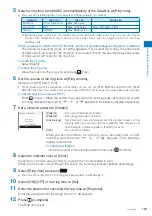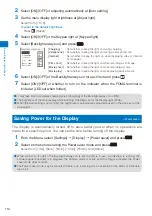102
Sound/Displa
y/Light Settings
Setting the Ring Tone/Image/Indicator Color for Incoming Call and Mail
<Incoming set>
You can set a ring tone, ring volume, incoming image, vibration pattern, and incoming
indicator color for each type of incoming transmission (voice, videophone, or PushTalk
call, or mail, etc.).
Example: Performing incoming mail settings
1
From the Menu, select [Settings]
→
[Call]
→
[Incoming set] and press
.
Incoming set
Incoming call
Incoming V.phone
PushTalk
Mail
MessageR
MessageF
2
Select [Mail] and press
.
Mail
<Receiving setting>
Receiving img
Colorful White
<Complete setting>
Received image
Colorful White
Ring tone
着信音1
Ring volume 4
Vibrator OFF
Color C9
Ring time 04s
To perform the settings for an incoming videophone call
If you set [Link incoming call] to [ON], the settings for the incoming
call are applied.
To perform the settings for an incoming Message R/Message F
If you set [Link receive mail] to [ON], the settings for the incoming
mail are applied.
3
Select an image from the Data Box at [Receiving img].
You can set the following files.
Incoming call/Incoming V.phone
Category
File format
File size
Image size
My picture
GIF/JPEG
Max. 250K bytes
Max. [Stand-by(480
×
864)],
Max. W480
×
H288 for GIF animation
SWF
Max. 100K bytes
−
i-motion
※
MP4
Max. 10M bytes
Max. [VGA(640
×
480)]
Mail/MessageR/MessageF
Category
File format
File size
Image size
My picture
GIF/JPEG
Max. 250K bytes
Max. [Stand-by(480
×
864)],
Max. W480
×
H288 for GIF animation
SWF
Max. 100K bytes
−
※
Some i-motion may not be set.
To check the incoming image
Move the cursor to the incoming image and press
(Play).
4
Select an image from the Data Box at [Received image].
You can set the following files.
Category
File format
File size
Image size
My picture
GIF/JPEG
Max. 250K bytes
Max. [Stand-by(480
×
864)],
Max. W480
×
H288 for GIF animation
SWF
Max. 100K bytes
−
To check the Received image
Move the cursor to the Received image and press
(Play).