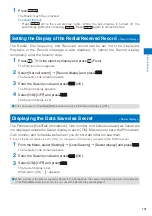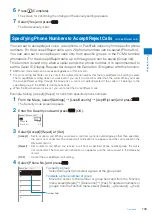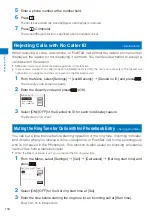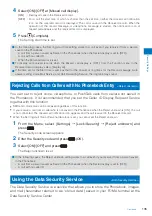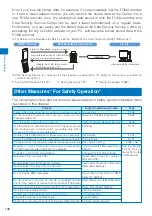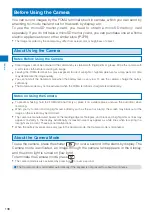142
Camer
a
Recording Still Images
<Shoot by photo>
When recording with the Out-camera, you can use the Auto focus function to focus on an
object at the center of the display and record still images.
You can also record a still image in the TV style (P.27).
The minimum allowable distance for the Auto focus between the camera and an object is 20 cm using [Normal
mode] and 10 cm using [Closeup mode].
You cannot use the Auto focus when you set the Select scene to [Night scene]/[Low Light] for recording still
images.
1
Press
for over a second in the stand-by display.
The Camera mode display appears.
2
Point the camera at the object and press
(Shoot).
The white-framed focusing window is used to adjust the focus. When
the image comes into focus, the confirmation sound is heard, and
the focusing window turns green. A still image is recorded with the
shutter sound and the screen for confirming whether to save the image
appears.
While you record a still image, the photo light (low light) flashes.
When failed to adjust the focus, the white-framed focusing window turns red.
To focus on an area other than the center of the display
Press
(
) first to activate the Auto focus, point the camera at
the object, and press
(Shoot).
To switch to the In-camera
From the Function menu, select [Shoot]
→
[Switch camera]
→
[In
camera]. When using the In-camera, the white-framed focusing
window does not appear, indicating that the Auto focus function is
disabled.
To record images using
Press
. When you press
halfway down, the Auto focus is
activated. When the image comes into focus, press
all the way
down.
To record in the TV style
You can use the Viewing Touch Key to operate the zoom or Auto
focus, or turn on/off the photo light.
3
Press
(Save).
The still image is saved.
To attach to mail
Press
(Func) for over a second. The still image is saved and the Edit mail display
appears.
To cancel a recorded image
Press
and select [Yes].
To add location information
From the Function menu, select [Rcv loc. info] (P.237).
To save as a mirror image during In-camera recording
From the Function menu, select [Save mirror img]. To switch between Normal-img and
Mirror-img, from the Function menu, select [Mirror image]/[Normal image].