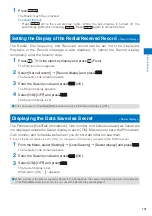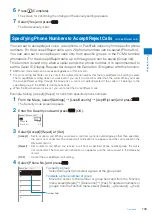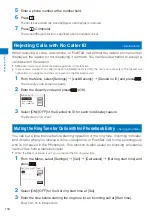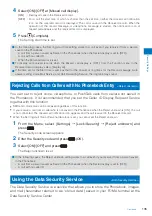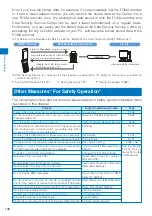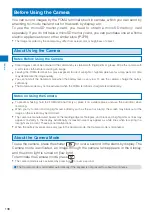144
Camer
a
Recording Images with Frames
You can record an image with a frame, which can be selected from the preinstalled
frames or downloaded frames.
For Out-camera recording, you can select a frame size of [sQCIF(128
×
96)], [QCIF(176
×
144)], [QVGA(240
×
320)], [CIF(352
×
288)], and [Stand-by(480
×
864)]. For In-camera recording, you can select the frame size of
[sQCIF(128
×
96)], [QCIF(176
×
144)], and [CIF(352
×
288)].
The size of images recorded with a frame is determined according to the frame you selected and cannot be
changed.
1
Press
(Func) in the Camera mode display, select [Shoot]
→
[Shoot mode]
→
[Shoot with frame], and press
.
Select frame size
sQCIF(128×96)
QCIF(176×144)
QVGA(240×320)
CIF(352×288)
Stand−by(480×864)
2
Select a frame size and press
.
The Stamp&Frame display appears.
3
Select a frame and press
.
To check a frame
Move the cursor to a frame and press
(Play).
4
Press
(Close).
The Shoot mode is set to [Shoot with frame] and “
” and the selected frame appear.
5
Point the camera at the object and press
(Shoot).
The white-framed focusing window is used to adjust the focus. When the image comes into
focus, the confirmation sound is heard, and the focusing window turns green. A still image
is recorded with the shutter sound and the screen for confirming whether to save the image
appears.
6
Press
(Save).
The image is saved.