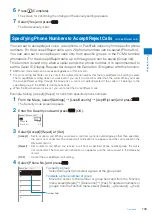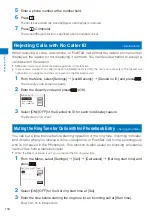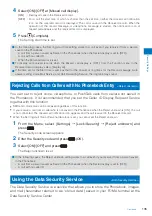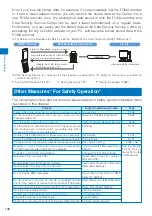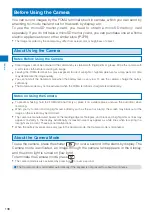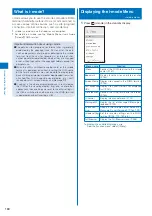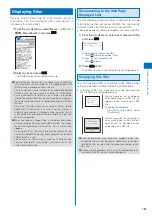147
Camer
a
●
When there is not enough memory or the number of recorded time of saved movies exceeds the maximum
number, the message appears. Change the place to save the movie or delete unnecessary movies. Even if
recording is possible, the maximum recording time may not be achieved.
●
When you switch to movie recording from still image recording, the following items are reset.
Item
Default setting
Item
Default setting
Shoot
Regular
Switch camera
Out camera
Auto timer
OFF
Photo light
OFF
Zoom magnification
×
1
Select scene
AUTO
White balance
AUTO
Photometry
Center
EV
±0.0EV
Picture effect
OFF
●
If you fold the FOMA terminal while you are recording a movie, the recording is stopped and the screen for
confirming whether to save the movie appears. When the Auto save is set to [ON], the movie is saved automatically.
●
Noise in the form of a mosaic may appear in an image or the image or sound may be interrupted while you
are recording a movie. Note that this is not malfunction.
●
The movie sound is recorded via the microphone of the FOMA terminal. If you operate the keys or block the
microphone during recording, the recording may be affected by the sound of the keys and other noise.
●
The motion of the recorded movie may be rough depending on the object you are shooting and the
recording conditions.
Changing the Camera Settings
In the TV style, the Function menu in the Camera mode display cannot be displayed.
Selecting an Image Size
You can select the size of a still image and movie to be recorded from nine and four
types, respectively.
When the Shoot mode of the still image is set to [Continuous mode], [Shoot with frame], or [BestPic™], you
cannot select the image size.
The sizes of images that can be recorded by the In-camera are [sQCIF(128
×
96)], [QCIF(176
×
144)], and
[CIF(352
×
288)] (Still image only).
When the size of a movie is set to [QVGA(320
×
240)] or [VGA(640
×
480)], the image quality of the movie is
changed to [Super fine]. When the size of a movie whose image quality is [Super fine] is set to [sQCIF(128
×
96)], the image quality of the movie is changed to [Standard].
When the size of a movie is set to [sQCIF(128
×
96)] or [QCIF(176
×
144)], the Change screen is changed to [to
vertical]. Also, when the size of a movie is set to [VGA(640
×
480)], the Change screen is changed to [to horizontal].
1
Press
(Func) in the Camera mode display, select [Shoot]
→
[Select size], and press
.
The menu for selecting an image size appears.
You can also display the menu for selecting an image size by pressing
in the Camera mode display.
2
Select an image size and press
.
The image size is set and the icon for the current image size appears.
When the image size for recording still images is set to [VGA(640
×
480)], [1M(1280
×
960)], [2M(1632
×
1224)], or [3M(2048
×
1536)], the recording direction indication “
” appears. It is recorded as the
screen points upward.
Still image
sQCIF(128
×
96)
CIF(352
×
288)
1M(1280
×
960)
QCIF(176
×
144)
VGA(640
×
480)
2M(1632
×
1224)
QVGA(240
×
320)
Stby(480
×
864)
3M(2048
×
1536)
※
※
When the Image stabilize is set to [AUTO], the image size is set to [3M(2000×1500)].
Movie
sQCIF(128
×
96)
QVGA(320
×
240)
QCIF(176
×
144)
VGA(640
×
480)
Continued