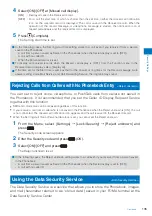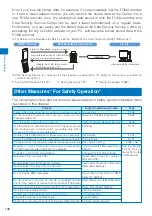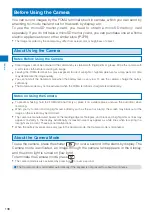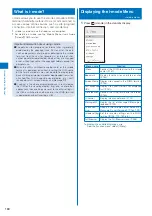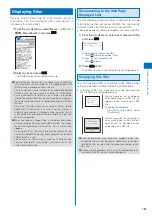149
Camer
a
Switching the Direction for Recording Movies
You can switch the direction for recording movies of [QVGA(320
×
240)] size.
When the image size is set to [sQCIF(128
×
96)], [QCIF(176
×
144)], or [VGA(640
×
480)], you cannot select the
Change screen.
1
Press
(Func) in the Camera mode display, select [Shoot]
→
[Switch mode]
→
[Movie shoot], and press
.
The display switches to the Movie shoot display.
2
Press
(Func), select [Shoot]
→
[Change screen], and press
.
The menu for switching the screen appears.
[to vertical]
:
Record a movie while holding the FOMA terminal in the landscape orientation.
[to horizontal] :
Record a movie while holding the FOMA terminal in the portrait orientation. It is recorded
as the screen points upward shown “
”.
3
Select the recording direction and press
.
The direction for recording a movie is set.
Setting Movies to Play Back on Another FOMA Terminal
You can set recorded movies to play back on another FOMA terminal.
When the Com. replay mode is set to either [High quality] or [Long play], the settings of the camera are
changed, as follows.
Item
High quality
Long play
Image size
[QCIF(176
×
144)]
[sQCIF(128
×
96)]
Image quality
Super fine
Fine
File size
Attach(S)
Attach(S)
Shoot mode
Image+Sound
Image+Sound
1
Press
(Func) in the Camera mode display, select [Shoot]
→
[Switch mode]
→
[Movie shoot], and press
.
The display switches to the Movie shoot display.
2
Press
(Func), select [Shoot]
→
[Com. replay mode], and press
.
The screen for selecting the Com. replay mode appears.
[OFF] :
Record a movie regularly.
[High quality] :
Record a movie focused on the image quality to be clearer.
[Long play]
:
Record a movie focused on the recording time to be longer.
3
Select a common replay mode and press
.
The Com. replay mode is set and the icon for the current common replay mode appears.
No icon appears for [OFF].
High quality
Long play