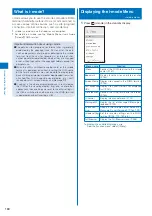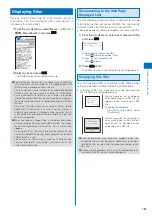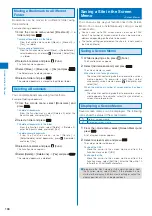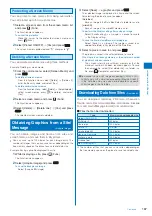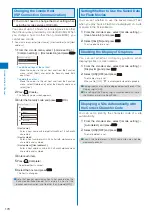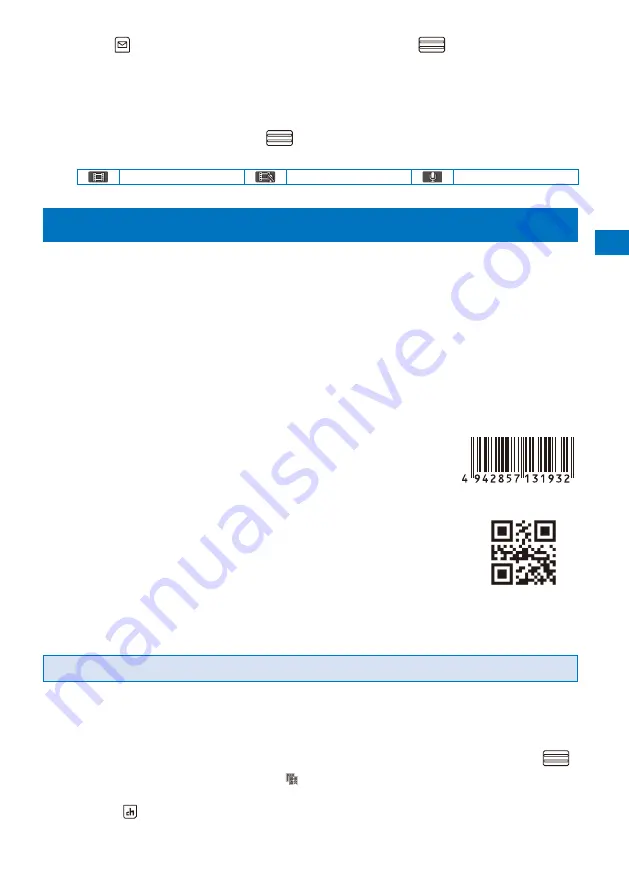
157
Camer
a
2
Press
(Func), select [Set]
→
[Shoot mode], and press
.
The menu for selecting a shoot mode appears.
[Image+Sound] :
Record a movie with video and sound tracks.
[Image only]
:
Record a movie with video track only. No sound is recorded.
[Sound only]
:
Record a movie with sound track only. No movie is recorded.
3
Select a shoot mode and press
.
The Shoot mode is set and the icon for the current shoot mode appears.
Image+Sound
Image only
Sound only
Using the Bar Code Reader
<Bar code reader>
You can use the Out-camera to scan JAN or QR code. The scanned text data can be
used for Phone To (AV Phone To), Mail To, Web To and i-
α
ppli To functions, Bookmark
and Phonebook entries, and also for displaying and copying/pasting text. You can also
obtain a ToruCa card, and play and save the scanned images and melodies.
To scan the JAN/QR code, hold the Out-camera more than about 20 cm in [Normal mode] and 10 cm in [Closeup
mode] away from the code to be scanned. When the code cannot be scanned, change the distance between
the code and the Out-camera, angle, or direction.
The FOMA terminal may not be able to scan JAN or QR code if it is scratched, smudged, damaged, of poor
print quality, too small in size, or in certain light reflection conditions. It also may not be able to scan some QR
code versions.
The FOMA terminal cannot scan a bar code/2-dimensional code other than JAN and QR codes.
■
What is JAN code?
“Example: 4942857131932”
A bar code that represents numbers using vertical lines (bars) of
different widths.
The FOMA terminal can scan 13-digit and 8-digit JAN codes.
■
What is QR code?
“Example: FOMA SO905i”
One of the 2-dimensional codes that represent data in the vertical and
horizontal directions. This data includes alphanumeric characters,
character strings (kanji, kana, pictographs), melodies, still images, and
ToruCa cards.
Up to 16 QR codes can be scanned serially so that they connect to each
other and saved as a single data set. When scanning multiple segmented QR
codes, the message prompting you to scan the next QR code appears after
you scan the first one. Scan the QR code in response to the message.
Scanning JAN/QR Code
You can scan JAN or QR code and save the maintained data for later use. Specifically,
you can use text data from the scanned JAN or QR code to enter information in a textbox
while entering text (P.341).
1
From the Menu, select [LifeKit]
→
[Bar code reader]
→
[Scan code] and press
.
The bar code reader is activated and “
” appears.
To change the effective distance of the Auto focus
Press
(Normal/Closeup). Every time you press this key, the mode is switched between
[Normal] and [Closeup].
Continued