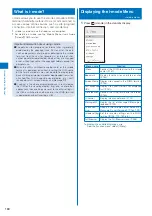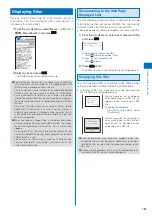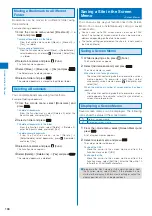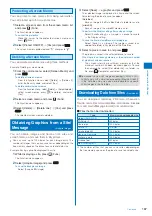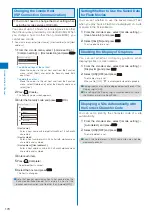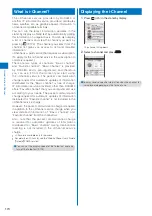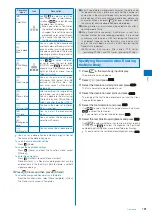169
i-mode/i-motion/i-Channel
Composing/Sending Mail from the
Current Display
You can compose/send mail to a mail address currently
displayed in the display (Mail To).
When 2in1 is set to the B mode, you cannot use the Mail To
function.
1
Select a mail address in the display and press
.
The Edit mail display appears.
The selected mail address is entered as the address.
2
Compose mail and send it.
Follow the same steps as in “Compose and send mail”
(P.179, step 3 to 5).
Accessing a Site from the Current Display
You can connect to a site by i-mode of Full Browser
from a URL currently displayed in the display (Web To).
1
Select a link (URL) in the display and press
.
The FOMA terminal is connected to the linked site.
Running i-
α
ppli from the Current Display
You can start i-
α
ppli software from a link currently
displayed in the display. The software can also be
started using the infrared communication (i-
α
ppli To).
Download software that can be started by the i-
α
ppli To
beforehand.
i-
α
ppli cannot be started to run when the i-
α
ppli To is set to
[No] (P.209).
1
Select i-
α
ppli link in the display and press
.
The screen for confirming whether to start i-
α
ppli appears.
2
Select [Yes] and press
.
The software is started to run.
Activating One Seg from the Current
Display
You can activate One Seg from a program information
link currently displayed in the display or set a timer for
watching/recording a One Seg program (Media To).
1
Select a program information link in the display and
press
.
The display for One Seg watching or booking reservation
appears.
Follow the same steps as in “Watching One Seg” (P.243)
or “Setting a Timer for Watching/Recording a One Seg
Program” (P.247, step 4 to 5).
●
Even if the link is highlighted, the Media To may not be
used.
Setting i-mode
<i-mode setting>
Setting the Connection Timeout
The duration before disconnecting the FOMA terminal
automatically can be set when you cannot send or
receive data due to heavy traffic at the i-mode center.
1
From the i-mode menu, select [i-mode setting]
→
[Common setting]
→
[Connection timeout] and
press
.
[60sec]:
Disconnect automatically when unable to send/receive
data for 60 seconds.
[90sec]:
Disconnect automatically when unable to send/receive
data for 90 seconds.
[Unlimited]:
Do not set the connection timeout (however, the
connection can be disconnected due to the radio wave
condition or other reasons).
2
Select the waiting duration and press
.
The Connection timeout is set.
Continued