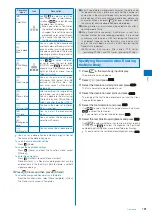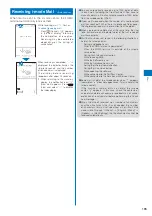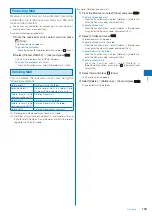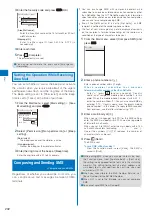193
Continued
Protecting Mail
Received or sent mail can be protected from being
overwritten. Up to 500 received mails and 250 sent
mails can be protected.
You cannot set protection for unread mail, unsent mail/mail,
and Area Mail sent unsuccessfully.
Example: Protecting received mail
1
From the received mail list, select mail and press
(Func).
The Function menu appears.
To cancel the protection
Move the cursor to the protected mail and press
(Func).
2
Select [Protect ON/OFF]
→
[Yes] and press
.
The mail is protected and “
/
/
” appears.
To cancel the protection of all mail
From the Function menu, select [Unprotect all]
→
[Yes].
Deleting Mail
You can delete the received or sent mail using the
following six methods.
Delete one
※
1
Delete a mail in the folder.
Select&delete
※
1
Delete several mails in a folder. Up to
30 mails can be selected at a time.
Delete read msg (for
received mail only)
※
1
Delete all read mail.
Delete all
※
1
Delete all mail in the folder.
Delete read msg (for
received mail only)
※
1
Delete all read mail in the folder.
Delete all
※
2
Delete all received or sent mail.
※
1 Deleting only displayed mail at each 2in1 mode.
※
2 Deleting all mail for both Address A and Address B and
SMS for both Number A and Number B within the folder,
regardless of the 2in1 mode.
Example: Deleting received mail
1
From the Mail menu, select [Inbox] and press
.
To delete all received mail
From the Function menu, select [Delete]
→
[Delete all],
enter the Security code, and select [Yes].
To delete all read mail
From the Function menu, select [Delete]
→
[Delete read
msg], enter the Security code, and select [Yes].
2
Select a folder and press
.
The received mail list appears.
To delete all read mail in the folder
From the Function menu, select [Delete]
→
[Delete read
msg], enter the Security code, and select [Yes].
To delete all mail in the folder
From the Function menu, select [Delete]
→
[Delete all],
enter the Security code, and select [Yes].
To delete several mails
F r o m t h e F u n c t i o n m e n u , s e l e c t [ D e l e t e ]
→
[Select&delete], select mails, press
(Complete), and
select [Yes].
3
Select mail and press
(Func).
The Function menu appears.
4
Select [Delete]
→
[Delete one]
→
[Yes] and press
.
The selected mail is deleted.