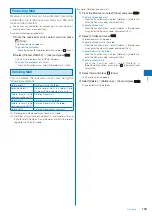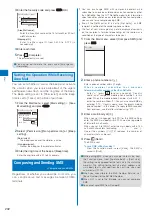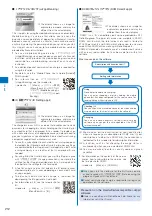200
2
Select a message and press
.
MessageR 3
2007/11/27 09:52
Horoscope
071127.mid
0.9KB
Sagittarius
Money ☆☆
Love ☆☆☆☆
Job ☆☆
Health ☆☆☆
Some overtime is unavoid
able because of overlapp
ing jobs. However, if it
triggers a chance to me
et a dream partner, it w
ill be lucky.
Received date/time
Subject
The message appears and “
” changes to “
”.
The following icons show the details of a message.
Other icons are the same as in step 1.
File attachment type
Failed to obtain the image
With invalid image attachment
With image attachment (When the UIM is
not inserted or other than that used when
the message was received)
(Green)
※
With SMF-format melody attachment
(Orange)
※
With MFi-format melody attachment
(Orange) With invalid MFi-format melody attachment
With image attachment
※
With ToruCa card attachment
※
“ ” appears when the UIM is not inserted.
For details about the operation of the file attachment,
see P.188.
To display the previous or next message
Use
to display the previous message or
to display
the next message.
Protecting a Message
Message R or Message F can be protected from being
overwritten.
An unread message cannot be protected.
Example: Protecting Message R
1
Fr o m t h e M a i l m e nu , s e l e c t [ I n b ox ]
→
t h e
[MessageR] folder and press
.
To protect Message F
From the Mail menu, select [Inbox]
→
the [MessageF]
folder.
To set from the i-mode menu
From the i-mode menu, select [MessageR/F]
→
the
[MessageR]/[MessageF] folder.
2
Select a message and press
(Func).
The Function menu appears.
To cancel the protection
Move the cursor to the protected message and press
(Func).
3
Select [Protect ON/OFF]
→
[Yes] and press
.
The message is protected and “
” changes to “
”.
Deleting a Message
You can delete messages using four methods.
Example: Deleting Message R
1
Fr o m t h e M a i l m e nu , s e l e c t [ I n b ox ]
→
t h e
[MessageR] folder and press
.
To delete Message F
From the Mail menu, select [Inbox]
→
the [MessageF]
folder.
To delete from the i-mode menu
From the i-mode menu, select [MessageR/F]
→
the
[MessageR]/[MessageF] folder.
To delete all messages
From the Function menu, select [Delete]
→
[Delete all],
enter the Security code, and select [Yes].
In the received mail list, from the Function menu,
select [Delete] to delete a message.
To delete all read messages
From the Function menu, select [Delete]
→
[Delete read
msg], enter the Security code, and select [Yes].
In the received mail list, from the Function menu,
select [Delete] to delete a message.
To delete several messages
F r o m t h e F u n c t i o n m e n u , s e l e c t [ D e l e t e ]
→
[Select&delete], select messages, press
(Complete),
and select [Yes].
2
Select a message and press
(Func).
The Function menu appears.
3
Select [Delete]
→
[Delete one]
→
[Yes] and press
.
The selected message is deleted.
●
You can delete all messages or read messages by
selecting [Delete] from the Function menu at the folder list
display of received mail.