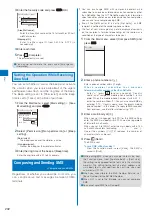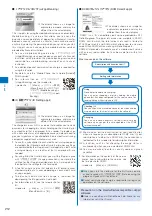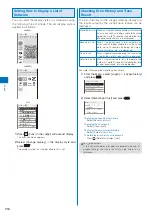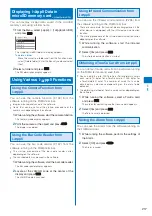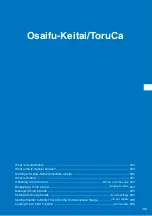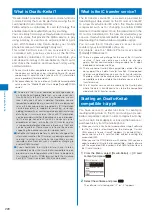208
i-
α
ppli
Running i-
α
ppli
<Run i-
α
ppli>
i-
α
ppli software can be set to run manually.
1
Press
(i-mode) for over a second in the stand-by
display.
The i-
α
ppli folder list appears.
The following icons show the type of folder.
(Yellow) Preset folder
(Blue)
User-created folder
2
Select a folder and press
.
Icon(L)
ソフト一覧 1/8
Icon(S)
ソフト一覧 1/8
List
ソフト一覧 1/8
スーハ゜ーモンキーホ゛ール for SO
地図アフ゜リ
FOMA通信環境確認アフ゜リ
Gカ゛イト゛番組表リモコン
iアフ゜リハ゛ンキンク゛
iD 設定アプリ
DCMXクレシ゛ットアフ゜リ
楽オク出品アフ゜リ2
Search by i−mode
(
)
※
: Software suppor ting i-
α
ppli stand-by
display (While setting)
(
)
※
: Software supporting i-
α
ppli DX stand-by
display (While setting)
(
)
※
: Software supporting i-
α
ppli with mail
stand-by display (While setting)
※
: Software not supporting i-
α
ppli stand-by
display
※
: Software not supporting i-
α
ppli DX stand-
by display
※
: Software not supporting i-
α
ppli with mail
stand-by display
: Search by i-mode
※
“
” appears to the lower right of the icon for the
software while downloading in progress.
(
) : Osaifu-Keitai-compatible i-
α
ppli software
(While the service is unavailable)
: Software downloaded from an SSL site
:
GPS-compatible
i-
α
ppli software
: Software set for automatic startup
Software icon
An icon assigned to each software appears. If there
is no icon assigned to software, the following icons
appear.
: i-
α
ppli software
: i-
α
ppli DX software
: Osaifu-Keitai-compatible i-
α
ppli software
Title image of selected software
A title image assigned to each software appears.
If there is no title image assigned to software, the
following icons appear.
: i-
α
ppli software
: i-
α
ppli DX software
: Osaifu-Keitai-compatible i-
α
ppli software
3
Select the software and press
.
The software is started up and “
” or “
” appears.
To quit i-
α
ppli software
Press
and select [Yes].
To check the detailed information
Move the cursor to the software and from the Function
menu, select [Soft description].
Displayed items may vary depending on the software.
The name of the software listed in the Soft description
display cannot be changed.
To display the certificate
Move the cursor to the software and from the Function
menu, select [Certificates].