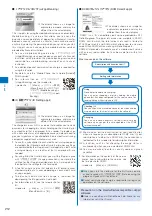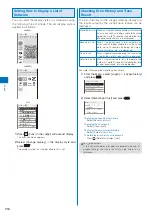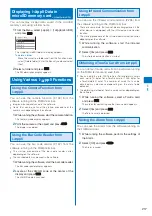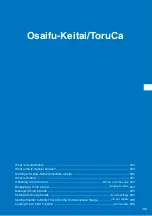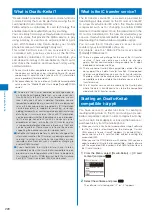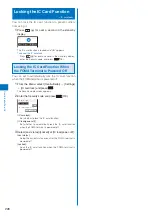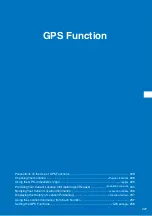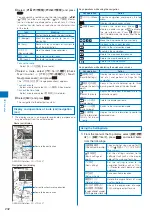217
i-
α
ppli
Displaying i-
α
ppli Data in
microSD memory card
<i-
α
ppli(microSD)>
You can display i-
α
ppli data saved in the microSD
memory card, using a folder name.
1
From the Menu, select [i-appli]
→
[i
α
ppli(microSD)]
and press
.
ppli data
Folder1
Folder2
Folder3
Folder4
The i-
α
ppli(microSD) folder list display appears.
To delete a folder
Move the cursor to a folder and from the Function menu,
select [Delete folder]. Enter the Security code and select
[Yes].
2
Select a folder and press
.
The SW description display appears.
Using Various i-
α
ppli Functions
Using the Camera Function from
i-
α
ppli
You can use the camera function (P.142) from the
software running on the FOMA terminal.
Images are used and saved in the software.
Items that can be set and the startup procedure of the
camera vary depending on the software.
1
While running the software, start the camera function.
The Camera mode display appears.
2
Point the camera at the object and press
.
The image is recorded.
Using the Bar Code Reader from
i-
α
ppli
You can use the bar code reader (P.157) from the
software running on the FOMA terminal.
The startup procedure of the bar code reader varies
depending on the software.
The scanned data may be used in the software.
1
While running the software, start the bar code reader.
The Bar code reader display appears.
2
Locate at the JAN/QR code at the center of the
display and press
.
The JAN/QR code is scanned.
Using Infrared Communication from
i-
α
ppli
You can use the infrared communication (P.295) from
the software running on the FOMA terminal.
There are some data that cannot be exchanged even if the
other device is equipped with the infrared communication
function.
The startup procedure of the infrared communication varies
depending on the software.
1
While running the software, star t the infrared
communication.
2
Select [Yes] and press
.
The infrared communication is started.
Obtaining a ToruCa Card from i-
α
ppli
You can obtain ToruCa cards from the software running
on the FOMA terminal and save them.
You can obtain up to 100 ToruCa or ToruCa(detail) cards
each up to 1K bytes for a ToruCa card or 100K bytes for
a ToruCa(detail) card. The number of cards that can be
obtained may decrease depending on the data to be
obtained.
The obtaining method of ToruCa cards varies depending on
the software.
1
While running the software, select a ToruCa card
and press
.
The screen for confirming whether to save data appears.
2
Select [Yes] and press
.
The ToruCa card is obtained.
Saving the Alarm from i-
α
ppli
You can save the Alarm from the software running on
the FOMA terminal.
1
While running the software, perform the settings of
the Alarm.
2
Select [OK] and press
.
The Alarm is saved.