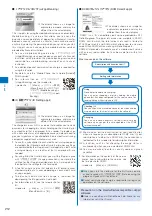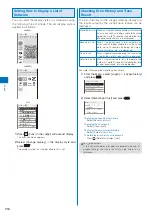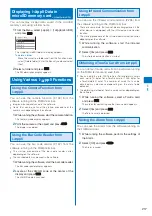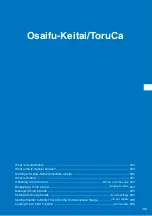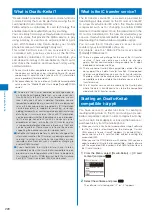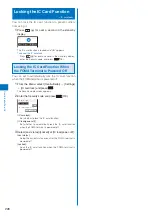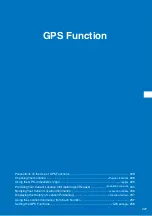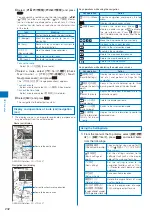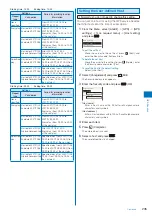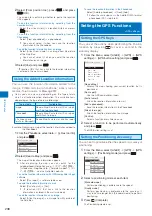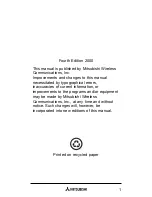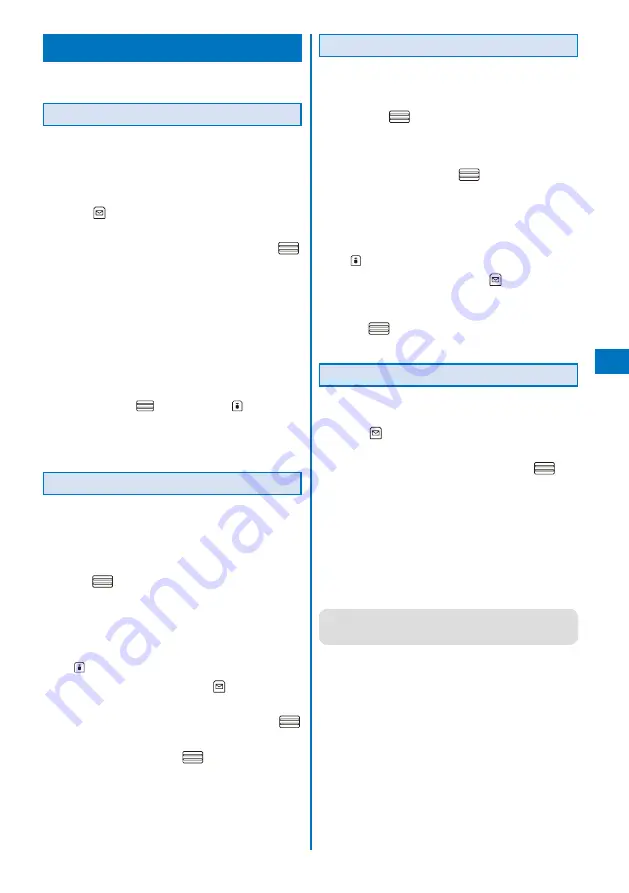
223
Osaifu-K
eitai/T
or
uCa
Managing ToruCa Cards
You cannot move, sort, or search a ToruCa card in the [Used]
folder.
Adding/Deleting Folders
You can create and delete a folder for saving a ToruCa
card. You can manage up to 22 folders. You can also
change the name of a folder or sort folders in the list.
You cannot delete or change the names of the preset folders.
Example: Adding a folder
1
Press
(Func) in the ToruCa folder list.
The Function menu appears.
2
Select [Edit folder]
→
[Create folder], press
,
and enter a folder name.
Enter a folder name within 10 full-width or 20 half-width
characters.
The folder is added.
To change a folder name
Move the cursor to the folder and from the Function
menu, select [Edit folder]
→
[Edit folder name]. Enter
a folder name within 10 full-width or 20 half-width
characters.
To reorder the folders
From the Function menu, select [Edit folder]
→
[Reorder
folders]
→
a folder. Move the cursor to a position to
move to, press
(Move), and press
(Complete).
To delete a folder
Move the cursor to the folder and from the Function
menu, select [Edit folder]
→
[Delete folder], enter the
Security code, and select [Yes].
Moving a ToruCa Card to Another Folder
You can move ToruCa cards to another folder using
three methods.
You cannot move a ToruCa card to [Used].
Example: Moving a ToruCa card
1
From the ToruCa folder list, select a folder and
press
.
To move all ToruCa cards in the folder
From the Function menu, select [Move]
→
[Move all]
→
[Yes]
→
a folder.
To move several ToruCa cards
F r o m t h e F u n c t i o n m e n u , s e l e c t [ M o v e ]
→
[Select&move], select ToruCa cards, and press
(Complete). Select [Yes]
→
a folder.
2
Select a ToruCa card and press
(Func).
The Function menu appears.
3
Select [Move]
→
[Move one]
→
[Yes] and press
.
The Select move to display appears.
4
Select a folder and press
.
The selected ToruCa card is moved to another folder.
Deleting a ToruCa Card
You can delete ToruCa cards using four methods.
Example: Deleting a ToruCa card
1
From the Menu, select [Osaifu-Keitai]
→
[ToruCa]
and press
.
To delete all ToruCa cards
From the Function menu, select [Delete all], enter the
Security code, and select [Yes].
2
Select a folder and press
.
To delete all ToruCa cards in the folder
From the Function menu, select [Delete]
→
[Delete all],
enter the Security code, and select [Yes].
To delete several ToruCa cards
F r o m t h e F u n c t i o n m e n u , s e l e c t [ D e l e t e ]
→
[ S e l e c t & d e l e t e ] , s e l e c t To r u C a c a r d s , p r e s s
(Complete), and select [Yes].
3
Select a ToruCa card and press
(Func).
The Function menu appears.
4
Select [Delete]
→
[Delete one]
→
[Yes] and
press
.
The selected ToruCa card is deleted.
Sorting the List
You can temporarily sort the ToruCa cards in a folder
and display them.
1
Press
(Func) in the ToruCa list.
The Function menu appears.
2
Select [Sort]
→
a sorting order and press
.
[Date]:
Sort by obtained date/time from newest to oldest.
[Genre]:
Sort by genre that identifies the type of ToruCa.
[Index]:
Sort by index in Japanese alphabetical order.
[By kana]:
Sort by “kana” in the data saved on a ToruCa card.
The ToruCa cards are displayed in accordance with the
selected sort method.
●
When you sort ToruCa cards using [Index], the order of
sorting may not follow the Japanese alphabetical order if
both full-width and half-width characters are used.
Continued