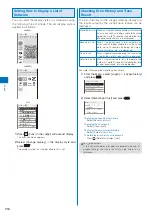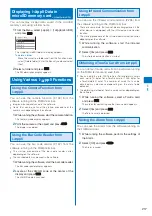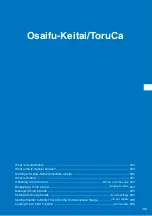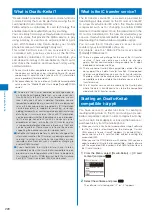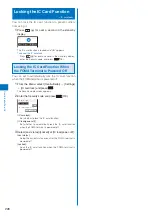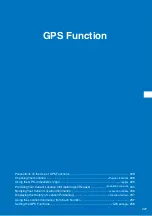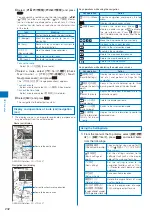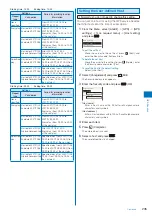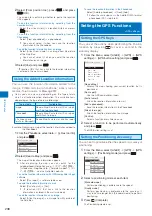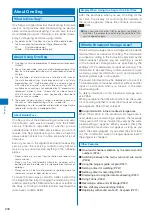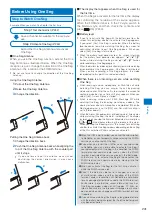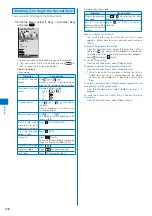229
GPS Function
To save the location information in the Phonebook
Select [Add to phonebook]
→
[New]/[Add].
Follow the same steps as in the Add to FOMA terminal
phonebook (P.91, step 3 to 6).
To add location information on an image
Select [Attach to image]
→
an image from My picture of
the Data Box.
Using the GPS-compatible
i-
α
ppli
<i appli>
You can use the location information with GPS-
compatible i-
α
ppli software.
When you use a GPS-compatible i-
α
ppli, the location
information is sent to the information provider of the software
being used.
When you use the GPS function with a GPS-compatible
i-
α
ppli, set the Use location info of the software being used
to [Yes].
The method of using the location infor mation varies
depending on the software.
1
From the Menu, select [LifeKit]
→
[GPS]
→
[i appli]
and press
.
The GPS software list display appears.
2
Select a software and press
.
The software is started up and “
” or “
” appears.
Using
地図アプリ
(Map appli)
The preinstalled “
地図アプリ
(Map appli)” uses the GPS
function and a map to display your current location
or specified location, to search the information on
neighborhood, and to navigate you to the destination
by public transportation, walk, or car.
An additional packet communication charge is required
for using this function. It is recommended to use the Pake-
Houdai/Pake-Houdai Full for this software.
When you have deleted the software but you want to restore
it, download it from “
iエリア−周辺情報−
” (i-mode area-
Neighbor info-).
You cannot use this software when 2in1 is set to the B mode
because it uses mail.
Please note that DoCoMo will not guarantee any result such
as of the accuracy and immediacy of information such as
map or route.
While driving a car, please let a person other than the driver
operate it .
Continued
Basic Service and Additional Service
There are the basic services and additional services for
this software.
Basic service
: Services provided by DoCoMo for
free of charge.
Additional service : Services provided by ZENRIN
DataCom that require an additional
charge.
You can use the additional services except the traffic
information up to 90 days after you activate the
software for the first time.
After 90 days, if you wish to keep using the additional
services, you need to apply for a membership (paid)
t o “
ゼンリン
地図+ナビ
” ( Z E N R I N M a p s + N a v i )
provided by ZENRIN DataCom.
If you apply for a membership while still using it, you
do not need to download the software again. You can
keep using the software.
Menu
Contents
Up to
90 days
After
90 days
今いる場所
(Current
location)
Use the GPS function to
show the map of your current
l o c a t i o n o r s e n d a m a p
attached to mail.
Leave your footmark of your
current location, follow the
track, and check others’
footmarks.
Free
Free
周辺を調べる
(Search
neighborhood)
Search information such as
shops, facilities, iD-available
stores around your current
location or specified location
and obtain a coupon from
gourmet information.
C h e c k w e a t h e r o r
availabilities of parking lot
near the location.
Free
Free
地図を見る
(View a map)
Search a map by entering
i n f o r m a t i o n s u c h a s
keywords, a genre, address,
and phone number.
Free
Free
Check a map of the location
saved in the software, server,
or Phonebook or searched
before.
Save a map of a location in a
server to use the information
on a PC as well.
Free
Paid
ナビをする
(Navigation)
Navigate the route to the
d e s t i n a t i o n b y p u b l i c
transportation, walk, or car.
Navigate the route to your
house whose information is
saved before.
Free
Paid
乗換案内
(Transfer
information)
Check transfer information
and time table of trains.
Check the train route on a
map and set an alarm before
departure.
Free
Paid
設定
/
直感★
(Settings/
Aperch)
Move the FOMA terminal to
move a 3D map or map.
Free
Free
Set the items such as map
and navigation displays and
check how to use it.
Free
Free