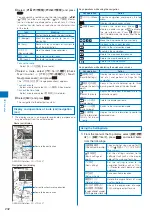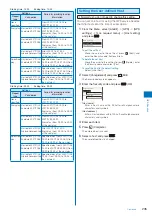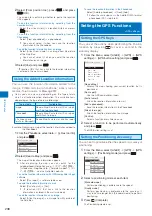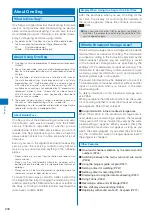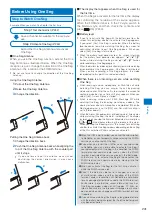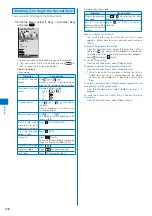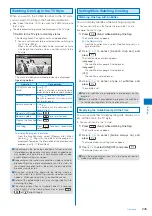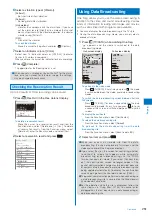245
One Seg
Watching One Seg in the TV Style
When you switch the FOMA terminal to the TV style,
you can watch One Seg in the horizontal orientation.
See “About the Style” (P.27) to switch the FOMA terminal to
the TV style.
The data broadcasting cannot be displayed in the TV style.
1
Switch to the TV style in stand-by status.
The Viewing Touch Key lights and it can be operated.
You can set functions to be activated when switching to
the TV style (P.328).
When you set other functions to be activated, activate
One Seg in the stand-by status and then switch to the
TV style.
○
△
の不思議
○
×
ch
Volume Channel Rec Func Quit
The channel which you watched previously is displayed.
Operating method
Operation
Key operation
UP/DOWN channel
select
Use / .
Select a station in order/reverse
order of the remote-control numbers.
Channel search
Use / for over a second.
Search broadcast stations which
can be received.
Volume adjustment
Use .
The volume can be adjusted in 32
levels: 0 to 31.
Record a still image Press
.
Record a video
Press
for over a second.
Display the Function
menu
Press
.
Quit 1Seg
Press
for over a second and
select [Yes].
To display the program information
From the Function menu, select [Program info.]. When
you pat / (Chg.Info), the details of the program is
displayed. To display the information of the previous/next
program, pat / (Back/Next).
●
Depending on the receiving condition of airwave, sound
interruption or video pause may occur, black-shaped noise
may appear on the picture, or a dark display without video
or data broadcasting may appear.
●
Depending on the radio wave condition, videos and data
broadcasting may not be displayed even if the status of
the airwave reception level is other than the outside of the
broadcast service area.
●
When you activate One Seg while the Manner mode is
set, the screen for confirming whether to output sound
appears. When you select [Yes], you hear the sound.
●
Colors of the guide display, etc. may change slightly while
watching One Seg.
●
The Viewing Touch Key is turned off about 15 seconds
after it lights. Pat the Viewing Touch Key or press
,
, or
to light it again.
Setting While Watching One Seg
Watching One Seg with Subtitles
You can display subtitles while watching a program.
You can set it either in the Normal style or in the TV style.
Example: For the TV style
1
Press
(Func) while watching One Seg.
The Function menu appears.
For the Normal style
From the Function menu, select [Caption disp set]
→
a
type of subtitles.
2
Use
/
to select [Caption disp set] and
press
.
The Caption disp set menu appears.
[Language1]:
The subtitle of Language 1 is displayed.
[Language2]:
The subtitle of Language 2 is displayed.
[OFF]:
The subtitle is not displayed.
3
Use
/
to select a type of subtitles and
press
.
The subtitle is set.
●
Whether subtitles are provided or not depends on the
program.
●
When no subtitle is provided on a program, the subtitle is
not displayed regardless of the Caption disp set.
Displaying the Guide Display All the Time
You can set whether to display the guide display, icon,
etc. all the time in the TV style.
You can set it only in the TV style.
1
Press
(Func) while watching One Seg.
The Function menu appears.
2
Use
/
to select [Guide always on] and
press
.
The Guide always on setting menu appears.
3
Use / to select [ON]/[OFF] and press
.
The Guide always on is set.
●
When the guide display, icon, etc. are displayed, part of
video may not be seen.
Continued