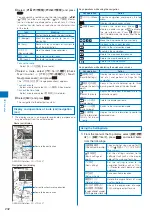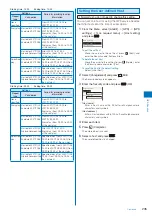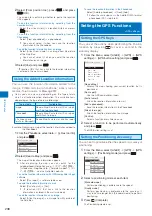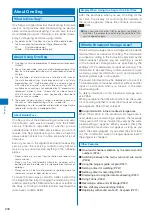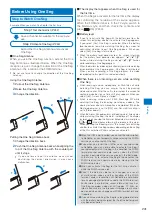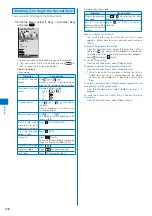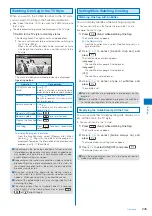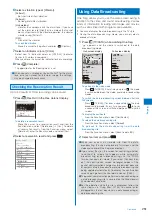246
One Seg
Adjusting the Image Quality
You can set the image quality of the video portion.
You can set it either in the Normal style or in the TV style.
Example: For the TV style
1
Press
(Func) while watching One Seg.
The Function menu appears.
For the Normal style
From the Function menu, select [Image quality]
→
an
image quality.
2
Use / to select [Image quality] and press
.
The Image quality menu appears.
[Normal]:
The standard image quality emphasized naturalness.
[Sharp]:
Sharply edged image quality.
[Dynam.]:
The clear image quality in which an edge and contrast
of an image is emphasized.
3
Use / to select an image quality and press
.
The image quality is set.
Setting to Adjust the Light Automatically
You can set whether to adjust automatically the main
display light brightness by the Brightness Sensor to
adapt for the surrounding brightness while watching
One Seg.
You can set it either in the Normal style or in the TV style.
Example: For the TV style
1
Press
(Func) while watching One Seg.
The Function menu appears.
For the Normal style
From the Function menu, select [Auto Disp light]
→
[ON]/[OFF].
2
Use / to select [Auto Disp light] and press
.
The Auto Disp light display appears.
[ON]:
Adjust the light automatically.
[OFF]:
Do not adjust the light automatically.
3
Use / to select [ON]/[OFF] and press
.
The Auto Disp light is set.
Adjusting the Brightness of the Display
You can set the main display light brightness when you
watch One Seg.
You can set it either in the Normal style or in the TV style.
Example: For the TV style
1
Press
(Func) while watching One Seg.
The Function menu appears.
For the Normal style
From the Function menu, select [Display light]
→
brightness.
2
Use / to select [Display light] and press
.
The Display light menu appears.
3
Use / to select brightness and press
.
Select brightness from [1 to 5].
Switching between the Primary/Secondary Sounds
You can switch the sound between the primary and
secondary sounds.
You can switch the sound only in the Normal style.
1
Press
(Func) while watching One Seg.
The Function menu appears.
2
Select [Switch sound] and press
.
The screen for selecting the Switch sound appears.
[Primary sound]:
The primary sound is played back.
[Secondary sound]:
The secondary sound is played back.
3
Select a sound and press
.
The Switch sound is set.
●
Even if the Switch sound is set to [Secondary sound], the
primary sound is played back when there is no secondary
sound for the program which you are watching.
Switching between the Main/Sub Sounds
You can switch the sound between the main and sub
sounds.
You can switch the sound only in the Normal style.
1
Press
(Func) while watching One Seg.
The Function menu appears.
2
Select [Main/Sub] and press
.
The screen for selecting the Main/Sub appears.
[Main sound]:
The main sound is played back.
[Sub sound]:
The sub sound is played back.
[Main+Sub sound]:
The main sound is played back from the left speaker and
the sub sound is played back from the right speaker.
3
Select a sound and press
.
The Main/Sub is set.
●
Even if the Main/Sub is set to [Sub sound]/[Main+Sub
sound], the main sound is played back when there is no
sub sound for the program which you are watching.