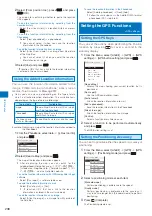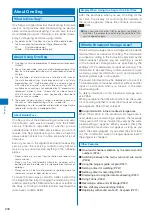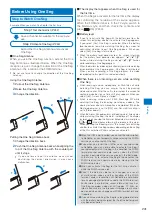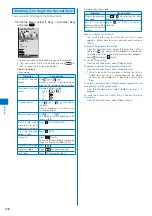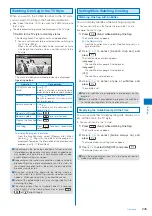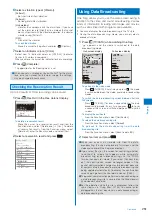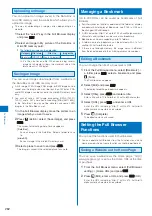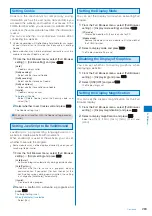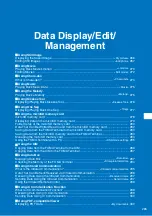250
One Seg
When the timer recording star ting time comes while
watching One Seg
The Preparing to Rec display appears. To cancel
recording, press
and select [Yes].
To cancel the recording during timer recording
Press
while recording and select [Yes].
●
Even if the Dur multitask Rec is set to [Prefer recording],
the timer for recording a program may be canceled in a
case such as when there are too many active functions or
there is not enough memory. Also, while transferring data
to the microSD memory card, the recording does not start.
●
If the Dur multitask Rec is set to [Prefer operat.] and when
functions that cannot be run simultaneously are active, the
screen for confirming whether to start the timer recording
appears. When you select [Yes], the timer recording starts.
However, regardless of selecting [Yes] on the confirmation
screen, the timer for recording a program may not start in
a case such as when there are too many active functions
or there is not enough memory.
●
Even if the FOMA terminal is outside of the broadcast
service area when the timer recording starting time comes,
the timer recording works effectively.
However, the timer recording fails if the FOMA terminal is
outside of the broadcast service area all the time from the
beginning to the end of the scheduled recording time. The
message “Could not receive broadcast wave” appears in
the Result detail display (P.251).
●
Timer recording does not start in the following cases.
- When the FOMA terminal is powered off
- When the UIM is not inserted
- While the Lock all is set
- While the Personal data lock is set
- While the Omakase Lock is set
- During
packet
communication
- During 64K data communication
- During the infrared communication
- During the iC communication
- While using the Data Security Service
- While updating the software
Setting the Operation for the Booking
Alarm
You can set the detailed operation for the Booking
alarm.
1
Press
(Func) in the Res. data list display.
The Function menu appears.
2
Select [Booking ALM set] and press
.
Alarm setting
Alarm tone
Alarm(std)
Alarm image
視聴予約アラーム鳴動
Alarm volume 4
Vibrator OFF
Color C5
3
Select an alarm tone from MUSIC/i-motion/Melody
of the Data Box at [Alarm tone].
You can set the following files. You can select a Chaku-
Uta
®
from [i-motion].
Category
File
format
File size
Image size
MUSIC
※
AAC-LC/
HE-AAC
Max. 5M
bytes
−
i-motion
※
MP4
Max. 10M
bytes
Max. [VGA(640
×
480)]
Melody
SMF/
MFi
Max. 350K
bytes
−
※
Some files may not be set.
When you select a Chaku-Uta Full
®
that has a choice of
specified playback ranges from [MUSIC]
The screen for selecting a type of setting appears. If you
select [Full song], the whole track of Chaku-Uta Full
®
is
set for the alarm tone. If you select [Point], the specified
playback range of Chaku-Uta Full
®
is set for the alarm
tone.
To mute the alarm tone
Select [Silent].
To check the alarm tone
Move the cursor to the alarm tone and press
(Play).
4
Select an image from My picture/i-motion of the
Data Box at [Alarm image].
You can set the following files.
Category
File
format
File size
Image size
My picture
GIF/
JPEG
Max. 250K
bytes
Max. [Stand-by(480
×
864)], Max. W480
×
H288 for GIF
animation
SWF
Max. 100K
bytes
−
i-motion
※
MP4
Max. 10M
bytes
Max. [VGA(640
×
480)]
※
Some i-motion may not be set.
To check the alarm image
Move the cursor to the alarm image and press
(Play).
5
Set the volume at [Alarm volume].
Select from [OFF] and [1 to 6].
To set the volume to [OFF]
Press
at level 1.