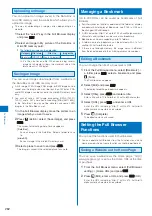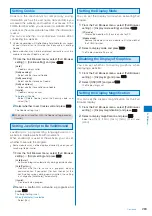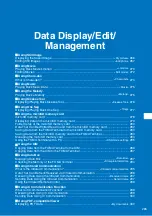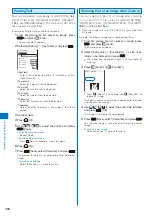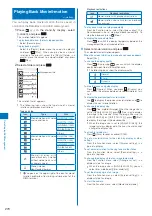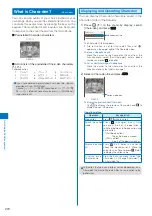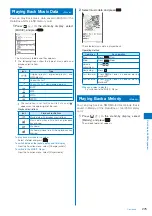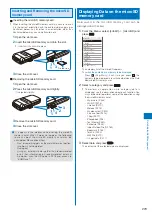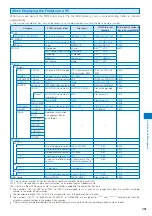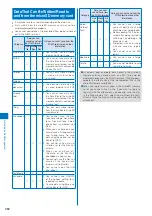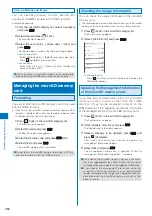272
Data Displa
y/Edit/Management
3
Select a playlist to be saved and press
.
The screen for selecting the saving method appears.
[Add]:
Newly add selected movie/i-motion to the movie/i-motion
saved in a playlist.
[Overwrite]:
The screen for confirming whether to overwrite all
movies/i-motion saved in a playlist with selected movies/
i-motion appears. Note that all data existing in the
playlist is deleted when you select [Yes].
4
Select [Add] and press
.
The selected movie/i-motion is saved in the playlist.
Deleting/Reordering Movies/i-motion
of the Playlist
You can delete movies/i-motion from a playlist or
reorder them within a playlist. Even if you delete
movies/i-motion from a playlist, the files of the movies/
i-motion are not deleted.
Example: Deleting one movie/i-motion
1
From the i-motion folder list, select [Playlist]
→
a
playlist and press
.
The movie/i-motion list of the playlist appears.
To delete all movies/i-motion
From the Function menu, select [Delete from list]
→
[Delete all]
→
[Yes].
2
Select a movie/i-motion and press
(Func).
The Function menu appears.
To reorder movies/i-motion
From the Function menu, select [Reorder]
→
a movie/
i-motion. Move the cursor to the place to move to, press
(Move), and press
(Complete).
3
Select [Delete from list]
→
[Delete one]
→
[Yes]
and press
.
The selected movie/i-motion is deleted from the playlist.
Deleting/Editing the Name of the Playlist
You can delete a playlist or edit its name.
Example: Deleting one playlist
1
From the i-motion folder list, select [Playlist] and
press
.
A list of all playlists appears.
2
Select a playlist and press
(Func).
The Function menu appears.
To edit the name of a playlist
Move the cursor to the playlist and from the Function
menu, select [Edit name]. Enter a new name within 10
full-width or 20 half-width characters.
3
Select [Delete playlist]
→
[Yes] and press
.
The selected playlist is deleted.
Editing Movies
<Edit movie>
You can edit a movie recorded with the FOMA terminal.
Some movies may not be edited.
Clipping a Movie
You can clip a portion of a movie of [sQCIF(128
×
96)],
[QCIF(176
×
144)], [QVGA(320
×
240)], and [VGA(640
×
480)] image size by specifying the range or size to
be clipped.
Example: Trimming a movie image by specifying size and saving
by overwriting
1
From the i-motion file list, select a movie, press
, and press
(Func).
The Function menu appears.
2
Select [Edit movie]
→
[Clip movie] and press
.
Clip movie
Any size
Attach to mail(S)
Attach to mail(L)
[Any size]:
Clip a movie by specifying the start and end positions.
[Attach to mail(S)]:
Automatically clip a movie to up to 500K-byte length
from the specified start position.
[Attach to mail(L)]:
Automatically clip a movie to up to 2M-byte length from
the specified start position.