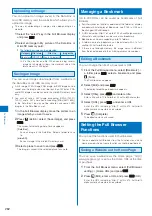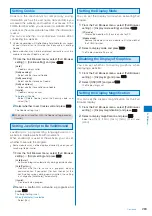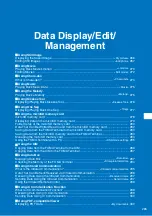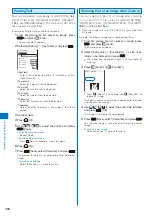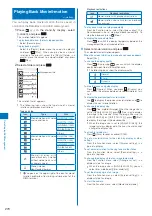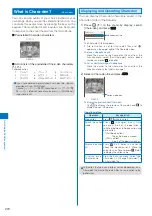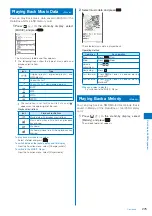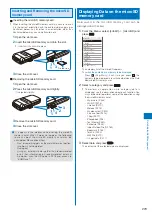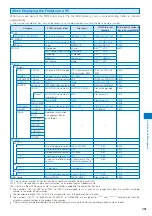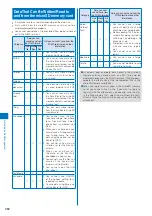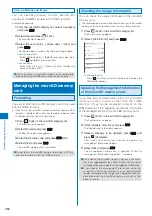273
Data Displa
y/Edit/Management
3
Select [Attach to mail(S)]/[Attach to mail(L)] and
press
.
4
Use
to select the clipping start position and
press
(Start).
When you select [Any size]
Use
to select the clipping end position and press
(End).
5
Select [Yes] and press
.
6
Press
(Save), select [Overwrite], and press
.
The movie clip is saved by overwriting the original movie.
To save as a new movie
Select [Save new]
→
a place to save to.
Clipping a Still Image from a Movie
You can specify any portion of a movie and clip it as
a still image of [sQCIF(128
×
96)], [QCIF(176
×
144)],
[QVGA(320
×
240)], and [VGA(640
×
480)] image size.
1
From the i-motion file list, select a movie, press
, and press
(Func).
The Function menu appears.
2
Select [Edit movie]
→
[Clip picture] and press
.
To move forward frame-by-frame
Press
.
To move backward frame-by-frame
Press
.
3
Press
(Play), press
(Pause) at the
clipping position, and press
(Clip).
4
Select [Yes] and press
.
5
Press
(Save), select [Yes]
→
a place to save
to, and press
.
The still image clip is saved in My picture.
Converting the Image Size
You can convert a [QVGA(320
×
240)] or [VGA(640
×
480)] image size movie into the [QCIF(176
×
144)]
image size.
Example: Converting the image size and saving by overwriting
1
From the i-motion file list, select a movie, press
, and press
(Func).
The Function menu appears.
2
Select [Edit movie]
→
[Select size] and press
.
3
Select [Yes] and press
.
4
Press
(Save), select [Overwrite], and press
.
The converted movie is saved by overwriting the original
movie.
To save as a new movie
Select [Save new]
→
a place to save to.
●
It may take time to convert a large movie/i-motion file.
●
When the size of a file after conversion is too large, movie
images may be partially clipped into a file of 500K bytes or
less.