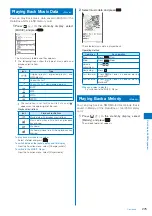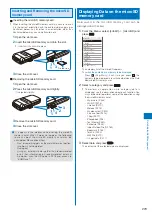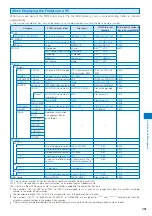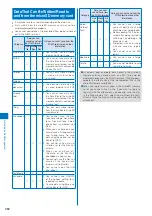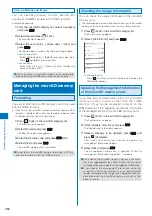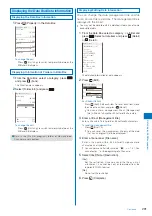289
Data Displa
y/Edit/Management
3
Select [Preinstall] and press
.
Preinstall 1/20
Color Pencils
Modern Living
Aquarium
The Earth
世界遺産1(まちう
世界遺産2(まちう
Management title
Source
The file list appears.
The following icons show the source from where the file
was obtained.
Icon
Source
Preinstalled data
Data obtained from sites, i-mode mail, or
i-
α
ppli
Data recorded using the camera of the
FOMA terminal
Data scanned by a bar code reader, data
moved/copied from the microSD memory
card, data received using infrared/iC
communication, and data retrieved from a
PC, etc.
One Seg recorded data
To display the saved date/time
Press
to switch the display temporarily between the
management title and saved date/time.
●
When you select [Search by i-mode] on the folder or file
lists, the screen for confirming whether to connect to
i-mode appears. If you select [Yes], the FOMA terminal
connects to an i-mode site and you can search data.
Creating/Deleting Folders
You can create or delete a folder for saving data.
Regarding the user-created folder, you can manage
files by allocating them in 10 folders per category. You
can also change the name of a folder.
For MUSIC, 10 folders can be created under each folder in
MUSIC.
You can neither delete the preset folders nor change the
name of them. However, the [
スーパーモンキーボール
] folder
that is preset in My picture can be deleted and renamed.
1
Press
(Func) in the category folder list.
The Function menu appears.
2
Select [Edit folder]
→
[Create folder], press
,
and enter a folder name.
Enter a name within 10 full-width or 20 half-width
characters (seven full-width or 15 half-width characters in
case of MUSIC).
The folder is added.
To change a folder name
Move the cursor to the folder and from the Function
menu, select [Edit folder]
→
[Edit folder name]. Enter
a name within 10 full-width or 20 half-width characters
(seven full-width or 15 half-width characters in case of
MUSIC).
To delete a folder
Move the cursor to the folder and from the Function
menu, select [Edit folder]
→
[Delete folder], enter the
Security code, and select [Yes]. To delete several
folders, from the Function menu, select [Edit folder]
→
[Select&delete], enter the Security code, and select
folders. Press
(Complete) and select [Yes]. To delete
all folders, from the Function menu, select [Edit folder]
→
[Delete all], enter the Security code, and select [Yes].
To delete all data in the [WMA]/[ATRAC] folder in the
microSD memory card
From the Function menu in the folder list, select [Delete
all WMA]/[Delete all ATRAC], enter the Security code,
and select [Yes].
●
When you perform the Delete all WMA or Delete all ATRAC,
the [WM] and [WM_SYSTEM] folders of the microSD
memory card and all data in the folders may be deleted.
Note that data which is not used for the MUSIC Player may
be deleted as well.
Moving Data to a Different Folder
You can use three methods to move data to another
folder or the microSD memory card.
You cannot move the Chara-den and data saved in the [Image]
folder in 1Seg or [Preinstall] folder.
You cannot move copyrighted data if it is not permitted by the
provider of this data.
You cannot move data such as an i-motion or Kisekae tool
downloaded partway.
Example: Moving data from the Data Box to the microSD memory
card
1
From the Data Box, select a category
→
a folder
and press
.
To move all data in the folder
From the Function menu, select [Move]
→
[Move all]
→
a place to move to.
To move several data
From the Function menu, select [Move]
→
[Select&move]
→
a place to move to and select data. Press
(Complete)
and select [Yes].
To move data from the microSD memory card to the FOMA
terminal
Move the cursor to the data and from the Function menu,
select [Move to main]
→
[Move one]. To move several
data, select [Move to main]
→
[Select&move] and select
data. Press
(Complete) and select [Yes]. To move all
data, select [Move to main]
→
[Move all].
You cannot perform the Select&move and Move all to
move copyrighted data.
To move a Chaku-Uta Full
®
from the microSD memory card
to the FOMA terminal
Move the cursor to a Chaku-Uta Full
®
, from the Function
menu, select [Move to main]
→
a place to move to, and
press
(Complete).
To move data in the [Video] folder of 1Seg to the microSD
memory card
Move the cursor to data, from the Function menu, select
[Move], press
, and select [Yes].
Continued