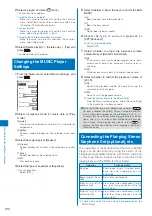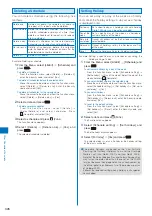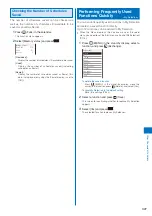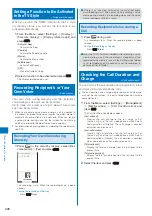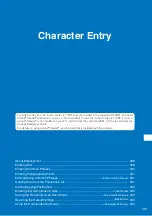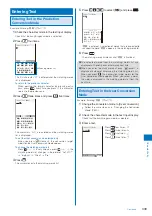328
Other Con
v
enient Functions
Setting a Function to Be Activated
in the TV Style
<Display rotated appli>
When you switch the FOMA terminal to the TV style
in stand-by status, you can set the functions to be
activated automatically.
1
From the Menu, select [Settings]
→
[Display]
→
[Stand-by display]
→
[Display rotated appli] and
press
.
[Activate 1Seg]:
Activate One Seg.
[Camera]:
Activate the Shoot by photo.
[Movie]:
Activate the Movie shoot.
[Full Browser]:
Activate Full Browser.
[OFF]:
Do not activate anything.
2
Select a function to be activated and press
.
The Display rotated appli is set.
Recording Recipient’s or Your
Own Voice
<Voice
memo>
Your own voice during stand-by and the recipient’s
voice during a voice call can be recorded.
Up to three voice memos of up to about 15 seconds
each can be recorded.
When you record a voice memo during a call in addition to
the already recorded three voice memos, the oldest memo is
automatically overwritten by the new one. When you record
a voice memo during stand-by, the screen for confirming
whether to overwrite the oldest voice memo appears.
For information on playing back and deleting the voice memo,
see P.72.
Recording Your Own Voice during
Stand-by
1
Press
in the stand-by display, select [Rec
voice memo]
→
[Yes] and press
.
11/10 21:08
Rec voice memo
The recording starts. When the recording ends, a beep
sounds.
To stop the recording on the way
Press
(Stop).
●
If there is an incoming call/mail or the Alarm/Schedule
alarm/Booking alarm time comes while recording a voice
memo during stand-by, the recording stops and the voice
memo recorded until then is saved.
Recording Recipient’s Voice during a
Call
1
Press
during a call.
The recording starts. When the recording ends, a beep
sounds.
To stop the recording on the way
Press
(Stop).
●
When the FOMA terminal is folded while recording a voice
memo during a call, the recording is stopped and the
recorded voice memo is saved if the Setting when folded
is set to [Holding] or [Disconnect] and the recording is
continued if set to [Mute].
Checking the Call Duration and
Charge
<Call
duration/cost>
You can check the call duration and charge for the last
and total voice and videophone calls.
The call duration and charge displayed are estimated and
may not be real values. The call charge does not include
consumption tax.
1
From the Menu, select [Settings]
→
[Management]
→
[NW Services]
→
[Call Cost/Duration] and
press
.
The Call Cost/Duration display appears.
[Last call cost]:
Display the call charge for the last voice call at
[Voice call] and the last videophone call/64K data
communication at [Digital]. The call charge is counted
only when you place a call.
[Last call duration]:
Display the call duration for the last voice call at
[Voice call] and the last videophone call/64K data
communication at [Digital]. The call duration is counted
when you receive a call as well as place a call.
[Total calls cost]:
Display the total call charge from the last reset to the
present time.
[Total calls duration]:
Display the total call duration from the last reset to the
present time.
2
Select the item and press
.