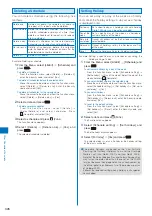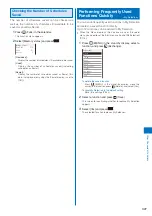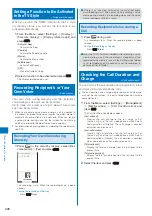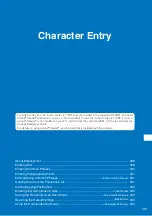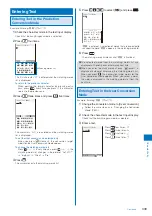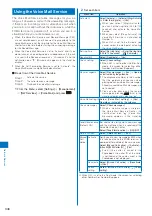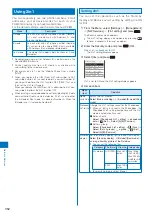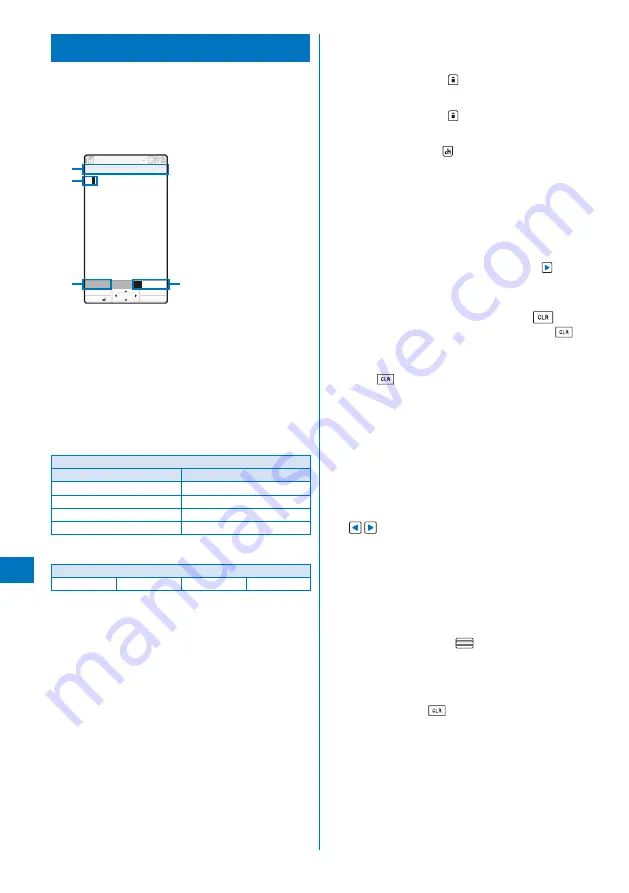
338
Char
acter Entr
y
About Entering Text
The overview of the text entry is described here.
Characters including JIS level 1 and level 2, 6,355 kanji are
available.
Some complicated kanji characters are abridged or simplified
in part.
■
Text input display
あ
R.510
漢
カナAa12
Input Text Memo
OK
Pict/Sym
Mode
Func
MENU
※
The screen shown is an
i m a g e f o r e x p l a n a t o r y
purpose.
The name of a function for which characters are input
Entered characters
Number of bytes of characters that can be entered
A half-width character is counted as one byte and a full-
width character as two bytes. The number of characters is
displayed for the SMS main body. While composing mail, it
appears with a “
−
” (minus sign) when the number of entered
characters exceeds the limit. The word “ap” (approximately)
may appear.
Character mode or pictograph/symbol mode
The character mode or pictograph/symbol mode available
varies depending on the contents to be edited.
Character mode
Half-width
Full-width
[漢]
: Kanji/Hiragana
※
[漢]
: Kanji/Hiragana
[カナ]
: Half-width katakana
[カ]
: Full-width katakana
[Aa]
: Half-width alphabet
[A]
: Full-width alphabet
[12]
: Half-width numeric
[1]
: Full-width numeric
※
Characters are always entered in full-width in the kanji/
hiragana mode even if the character mode is set to half-width.
Pictograph/Symbol mode
Ranking
Pictograph
Deco mail pict.
※
Symbols
※
Deco mail pict. is a Deco-mail pictograph that can be entered
in the Edit mail, Edit template display, and Edit signature
displays.
■
Changing the character mode or pictograph/symbol
mode
Character mode for half-width
Every time you press
(Mode), the character mode
changes in the order of [
漢
]
→
[
カナ
]
→
[
Aa
]
→
[
12
].
Character mode for full-width
Every time you press
(Mode), the character mode
changes in the order of [
漢
]
→
[
カ
]
→
[
A
]
→
[
1
].
Pictograph/symbol mode
Every time you press
(Pict/Sym), the character mode
changes in the order of [Ranking]
→
[Pict.]
→
[Pict-D]
→
[Symbol].
■
Changing the character mode between full-width and
half-width
From the Function menu, select [Full/Half size].
■
Entering a character assigned to the same key twice
or more in succession
After entering the first character, either press
or wait
for a while, and the cursor moves automatically.
■
Deleting a character
Move the cursor to the character and press
.
The character at the cursor is deleted by pressing
for
less than a second. The last character is deleted when the
cursor is at the end of the text.
All characters at and after the cursor position are deleted by
pressing
for over a second. All characters are deleted
when the cursor is at the end of the text.
■
Inserting a character
Move the cursor to the position to insert a character
and enter the character. The characters after the
cursor position are shifted to the right of the inserted
character.
■
If the matching kanji word does not appear
If you cannot get the desired conversion, change the
block of characters to be converted. Moving the cursor
with
changes the matching words list/conversion
target words displayed according to the cursor
position.
■
Undoing text
If you have performed an incorrect operation, you can
select, from the Function menu, [Undo] to cancel the
last operation and restore the previous status.
[Undo] is available for the following actions:
- Confirming character entry (
)
- [Undo]
- Entering
common
phrases
- Entering
pictographs/symbols
- Entering kuten codes (P.342)
- Cutting or pasting (P.342)
- Deleting characters (
)
- Quoting data from Phonebook, My data, etc. (P.341)