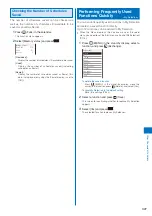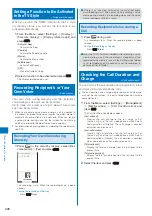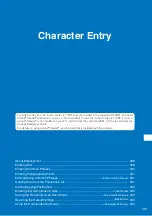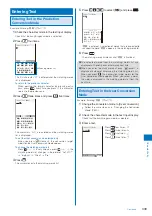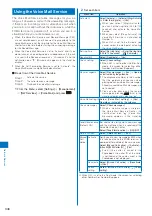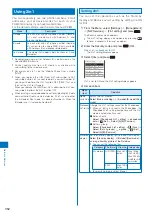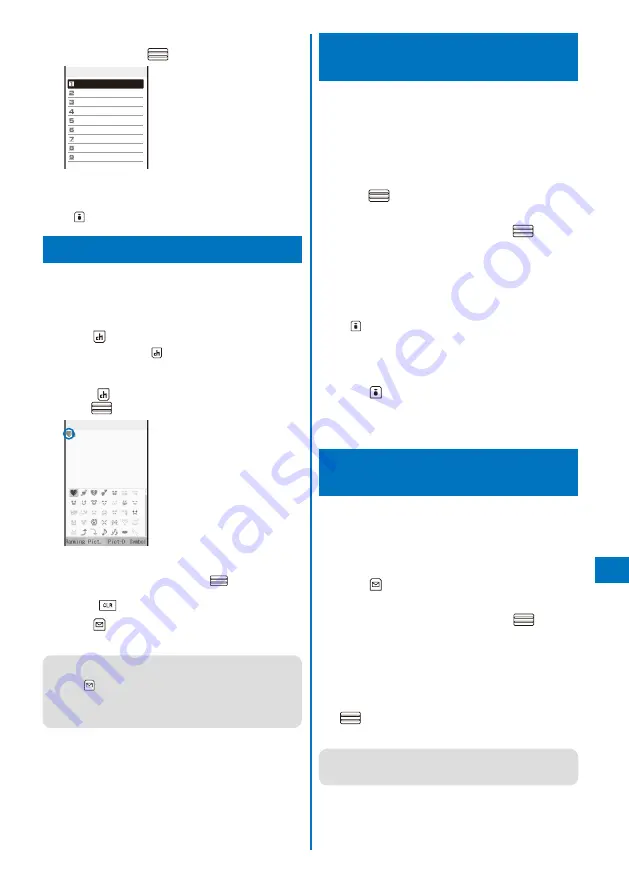
341
Char
acter Entr
y
2
Select [Input phrases]
→
a category
→
a common
phrase and press
.
Category
Internet
Emoticon1
Emoticon2
Emoticon3
Greetings
Business
Private
Reply
Original
The selected common phrase is entered.
To check a common phrase
Move the cursor to the common phrase and press
(Confirm).
Entering Pictographs/Symbols
Pictographs and symbols, which displayed in the order
of number of entering in the Pict/Sym ranking, you
entered can be selected when you enter characters.
For pictographs and symbols, see P.383.
1
Press
(Pict/Sym) in the text input display.
Every time you press
(Pict/Sym), the pictograph/symbol
mode changes in the order of [Ranking]
→
[Pict.]
→
[Pict-D]
→
[Symbol].
2
Press
(Pict/Sym), select a pictograph, and
press
.
Input
The selected pictograph is displayed on the top of the
text input display. To select the next pictograph, move the
cursor to the desired one and press
.
To cancel the all selected pictographs
Press
for over a second.
3
Press
(Close).
The selected pictographs are entered all at once.
●
In the Edit mail, Edit template, and Edit signature displays,
every time you select a pictograph, it is entered at a time.
Press
(Close) to end the pictograph/symbol mode.
●
Deco mail pict. can be entered in the Edit mail, Edit
template, and Edit signature displays. You can enter a
Deco mail pict. to compose Deco-mail (P.180).
Editing/Saving Common
Phrases
<Edit common phrases>
The preinstalled common phrases can be edited
according to the intended use. Your own common
phrases can also be added as new entries. For the list
of common phrases, see P.385.
Example: Editing “.co.jp” saved in the “Internet” category
1
From the Menu, select [Settings]
→
[Application]
→
[Input method]
→
[Edit common phrases] and
press
.
The Common phrases display appears.
2
Select [Internet]
→
[.co.jp] and press
.
To reset the common phrase to the default setting
Move the cursor to the common phrase and from the
Function menu, select [Reset]
→
[Reset one]
→
[Yes]. To
restore the default set of common phrases in a category,
from the Function menu, select [Reset]
→
[Reset all],
enter the Security code, and select [Yes]. To restore the
default set of common phrases in all categories, press
(Rset all) in the Common phrases display, enter the
Security code, and select [Yes].
To delete a common phrase
Move the cursor to the common phrase and from the
Function menu, select [Delete one]
→
[Yes].
3
Press
(Edit) and edit the contents.
Enter a common phrase within 64 full-width or 128 half-
width characters.
Editing is completed.
Quoting Data from the
Phonebook, etc.
You can quote data saved in the Phonebook or Own
number (My data) or characters scanned by the bar
code reader to enter in the main body of mail or in the
text input display while displaying a site.
Example: Quoting from the Phonebook
1
Press
(Func) in the text input display.
The Function menu appears.
2
Select [Quote phonebook] and press
.
The Phonebook appears.
To quote the Own number
Select [Quote my data].
To quote texts using the bar code reader
Select [Bar code reader].
3
Select a name
→
an item to be quoted and press
.
The selected item appears in the text input display.
●
When the selected item contains more characters than the
maximum number of characters that can be entered, the
extra characters are deleted.