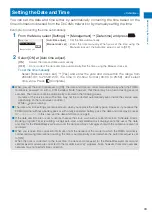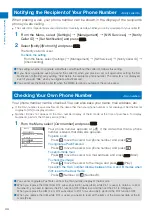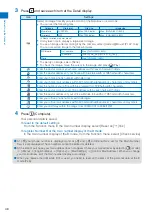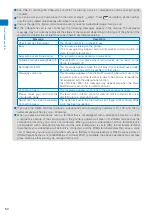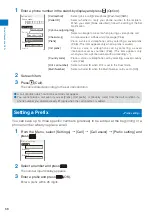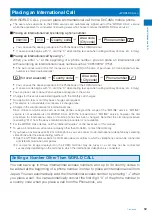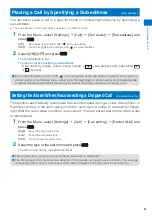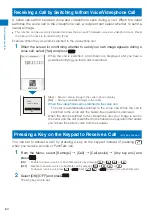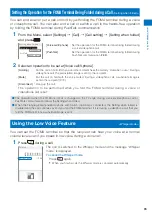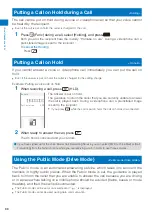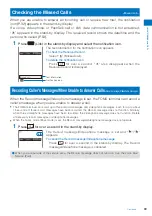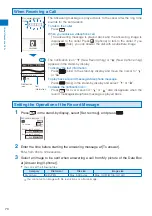55
V
o
ice/Videophone Calls
To delete several call records
From the Function menu, select [Delete]
→
[Select&delete], select call records, press
(Complete), and select [Yes].
To delete all call records
From the Function menu, select [Delete]
→
[Delete all], enter the Security code, and select
[Yes].
2
Select [Delete]
→
[Delete one]
→
[Yes] and press
.
The selected call record is deleted.
●
If you perform the Delete all when 2in1 is used, all the Call records of Number A and Number B are deleted,
regardless of the 2in1 mode.
Setting the Chaku-moji
<Chaku-moji>
When you place a voice or videophone call, you can send a message (Chaku-moji) that
is displayed in the recipient’s Incoming call display in order to notify the purpose of the
call even before this recipient answers.
Urgent
Incoming call
Chaku-moji
Chaku-moji disappears when you start talking on the phone.
Chaku-moji can be checked in the detailed information display of the Received Record (P.54).
For more details about the Chaku-moji or compatible models, see the DoCoMo’s website or “Mobile Phone
User’s Guide
【
Network services
】
”.
Charge is required for the Chaku-moji sender, but no charge for a recipient.
Chaku-moji cannot be used for PushTalk calls.
When you use the FOMA terminal overseas, you cannot send or receive a Chaku-moji message.
Editing Chaku-moji Messages
You can save up to 10 Chaku-moji messages.
1
From the Menu, select [Settings]
→
[Management]
→
[NW Services]
→
[Chaku-moji]
→
[Create message] and press
.
To delete a Chaku-moji message
Move the cursor to a Chaku-moji message and from the Function menu, select [Delete one]
→
[Yes]. To delete all Chaku-moji messages, from the Function menu, select [Delete all],
enter the Security code, and select [Yes].
2
Press
(Edit) and enter a Chaku-moji message.
Enter a message within 10 characters regardless of pictographs, symbols, full-width, or half-width.
The Chaku-moji message is saved.
Continued