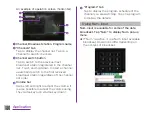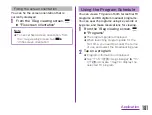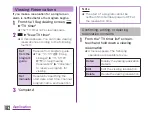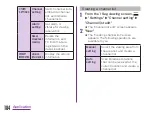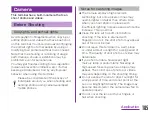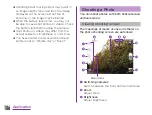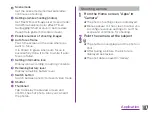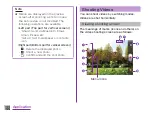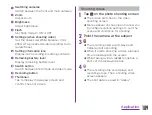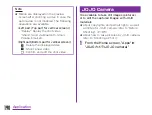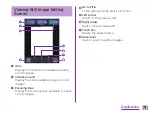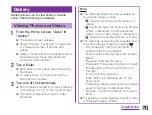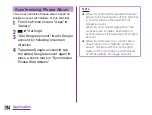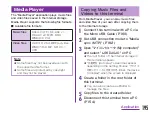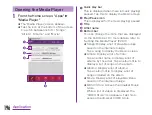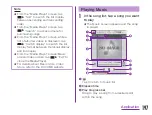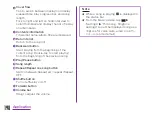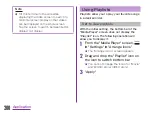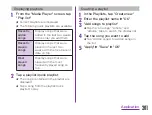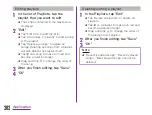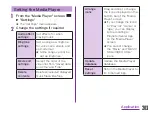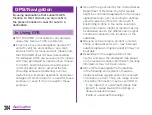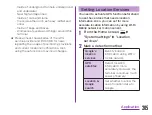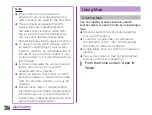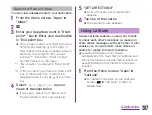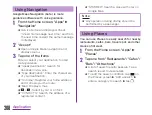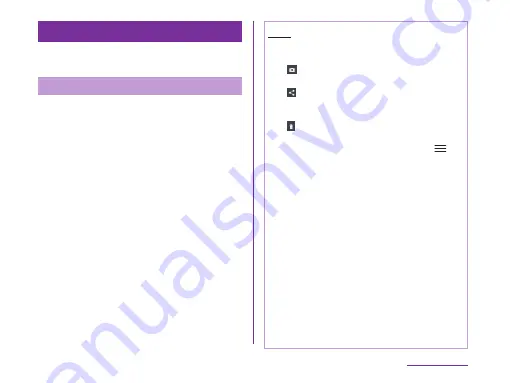
Gallery
Gallery allows you to view photos via slide
show. Photo trimming is available.
Viewing Photos and Videos
a
From the Home screen, "Apps"
u
"Gallery"
★ The Gallery screen appears.
★ Select "Albums" "Locations" "Timestamp"
to change the order of photos and
videos.
★ Gallery contains both downloaded photos
and videos and those that shot with
camera on this terminal.
b
Tap a folder
★ Both photos and videos are displayed by
thumbnail.
★ To view photos or videos shot by this
terminal, tap "Camera".
c
Tap one of the thumbnails
★ Photo can be zoomed in or out by tapping
or pinching out or in on the touch screen.
★ The video is played if you tap a video
thumbnail.
Note
★ The following operations are available on
the photos/videos screen.
-
:Launch camera to shoot photos or
videos.
-
:Send the selected photos via Picasa,
Gmail, or Bluetooth, and the selected
videos via YouTube, Gmail, or Bluetooth.
-
:Delete the selected photos or videos.
★ The following operations are available from
the photo display screen by tapping
.
- "Set image as": Set the shot photo to
contacts photo or wallpaper.
- "Move": Select file and move into another
album.
- "Rename": Edit the file name.
- "Rotate left": Rotate the shot photo to the left.
- "Rotate right": Rotate the shot photo to
the right.
- "Crop": Crop the shot photo.
- "Edit": Edit the brightness etc. of the
shot photo.
- "Slideshow": Display the photos and videos
saved in terminal in slide show order.
- "Details": Confirm the details of the shot
photo.
★ For details on video playing operation, refer
to "Playing Videos" (P199).
193
Application