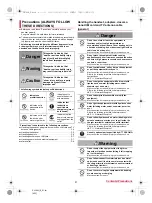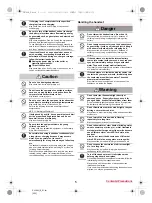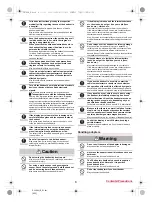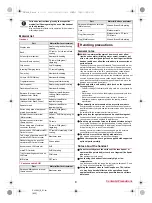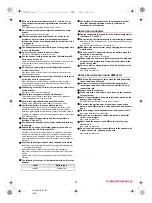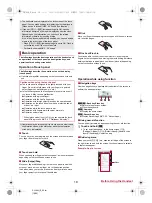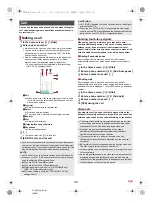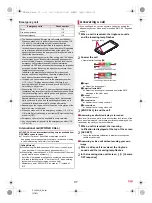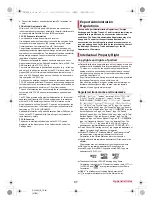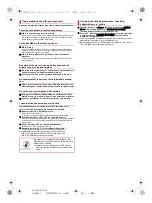24
Before Using the Handset
SH-04H_E_02.fm
[24/30]
■
Setting additional access points
Never set the MCC to a figure other than 440 or the MNC to a
figure other than 10. Otherwise the added access point
disappears from the screen.
1
In the home screen, [
R
]
/
[Settings]
/
[More]
/
[Cellular networks]
/
[Access Point Names]
/
[
m
]
2
[Name]
/
enter the name of the network profile
to create
/
[OK]
3
[APN]
/
enter the access point name
/
[OK]
4
Enter other items required by network
operators
/
[
z
]
/
[Save]
Reset an access point to default setting.
1
In the home screen, [
R
]
/
[Settings]
/
[More]
/
[Cellular networks]
/
[Access Point Names]
2
[
z
]
/
[Reset to default]
If you use Wi-Fi function of the handset, you can use mail or
Internet by connecting to access points of your home,
corporate network or public wireless LAN service.
Packet communication is also available while [Wi-Fi] is set to On.
Wi-Fi connection is prioritized while Wi-Fi connection is set, but
the connection is automatically switched to that of LTE/3G/GPRS
network once Wi-Fi connection is terminated. Note that packet
communication charges may be incurred in this case.
Refer to the manual of your wireless LAN base unit when using
the access point at home etc.
Operate access point registration near the access point.
If you use the docomo service by using Wi-Fi function, set
d ACCOUNT in advance. In the home screen, [
R
]
/
[Settings]
/
[docomo service/cloud]
/
[d
アカウント設定
] (Set d ACCOUNT)
to set it.
1
In the home screen, [
R
]
/
[Settings]
/
[Wi-Fi]
2
Set to On
3
Select an access point
:
If you select an access point protected by security, enter the
password (security key) and select [CONNECT].
:
To register access points manually: [
z
]
/
[Add network]
/
enter the network name
/
set security
/
[SAVE]
:
WPS compatible access points can be easily registered. In
the home screen, [
R
]
/
[Settings]
/
[Wi-Fi]
/
[
z
]
/
[Easy
Settings]
/
[WPS Push Button]/[WPS Pin Entry] to register an
access point.
■
Detailed settings
1
In the home screen, [
R
]
/
[Settings]
/
[Wi-Fi]
2
[
z
]
/
[Advanced]
3
Select an item
Network notification
: Set whether to display a notification
icon when an open network is detected.
・
Set it after setting [Wi-Fi] to On.
Wi-Fi sleep policy
: Set whether to disconnect Wi-Fi when the
display is turned off.
Avoid poor connections
: Set whether to use the Wi-Fi
function only when stable Internet connections are available.
Wi-Fi frequency band
: Set the frequency band to use.
Handover
: Set whether to automatically switch access points
to use if you use the handset while moving.
Mobile/Wi-Fi simultaneous use
: Make settings for
simultaneous use of mobile and Wi-Fi networks.
Install certificates
: Install certificates.
Wi-Fi Direct
: Make settings for Wi-Fi Direct.
Passpoint
: Set whether to automatically connect to the
available Passpoint compatible access points when [Wi-Fi] is
set to On.
MAC address
: Confirm the MAC address.
IP address
: Confirm the IP address.
■
Mobile/Wi-Fi simultaneous use
You can make settings for the function to automatically switch to
mobile networks when communications with Wi-Fi access points
slow down (Smooth change mode) or the function to download
content at high speed using mobile and Wi-Fi networks at the same
time (Dual Speed mode).
Set [Wi-Fi] to On and connect to an access point in advance.
If the settings of MCC and MNC are changed and the added
access point disappears from the screen, reset the settings or
set the access point manually.
Resetting an access point
When sp-mode is not subscribed or if you fail to make
automatic setting of an access point due to signal status such
as outside the service area, you are required to set the access
point again manually.
Wi-Fi settings
Radio interference with Bluetooth devices
Wireless LANs (IEEE 802.11b/g/n) use the same frequency
band (2.4 GHz) as Bluetooth devices. Therefore, using the
wireless LAN device near a Bluetooth device may cause radio
interference, lowering of communication speed, noise or
connection failure. In this case, turn off the Bluetooth device or
keep the handset and the wireless LAN device at least
approximately 10 m away from the Bluetooth device.
When you select an access point and connect to it with a wrong
password (security key), [IP Configuration Failure], [WiFi
Connection Failure], [Authentication problem] or [Connected
(Limited)] is displayed. Confirm the password (security key).
When [IP Configuration Failure] or [Connected (Limited)] is
displayed after entering the correct password (security key),
you may not have acquired the correct IP address. Connect to
the access point again after confirming signal status.
The registration process using WPS takes a few minutes. After
completion of the registration of the access point, check that the
proper connection to the access point is acquired.
As for the manual registration of an access point, this function
supports WEP, WPA/WPA2 PSK and 802.1xEAP as the
security setting.
If you connect to an access point which is not connected to the
Internet, [
5
] is displayed and the communication may be made
by mobile networks, not Wi-Fi connection.
To make Wi-Fi communication by using such an access point,
enable [Using this AP without internet connection] of Advanced
options before connecting to the access point.
[Handover]
You can set it only when Wi-Fi frequency band is set to [5 GHz
only] or [2.4 GHz only] and Simultaneous use mode setting is
set to [Setting OFF].
SH-04H_E.book 24 ページ 2016年4月14日 木曜日 午前11時41分