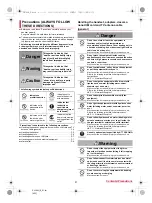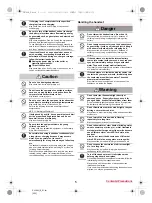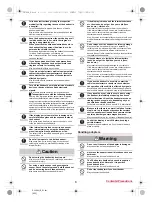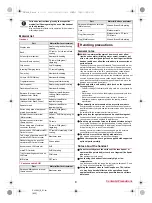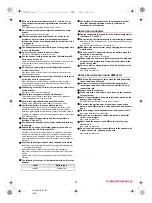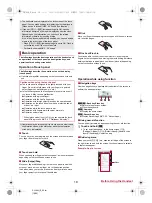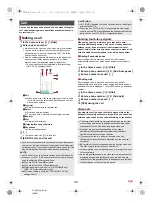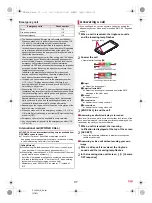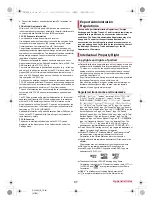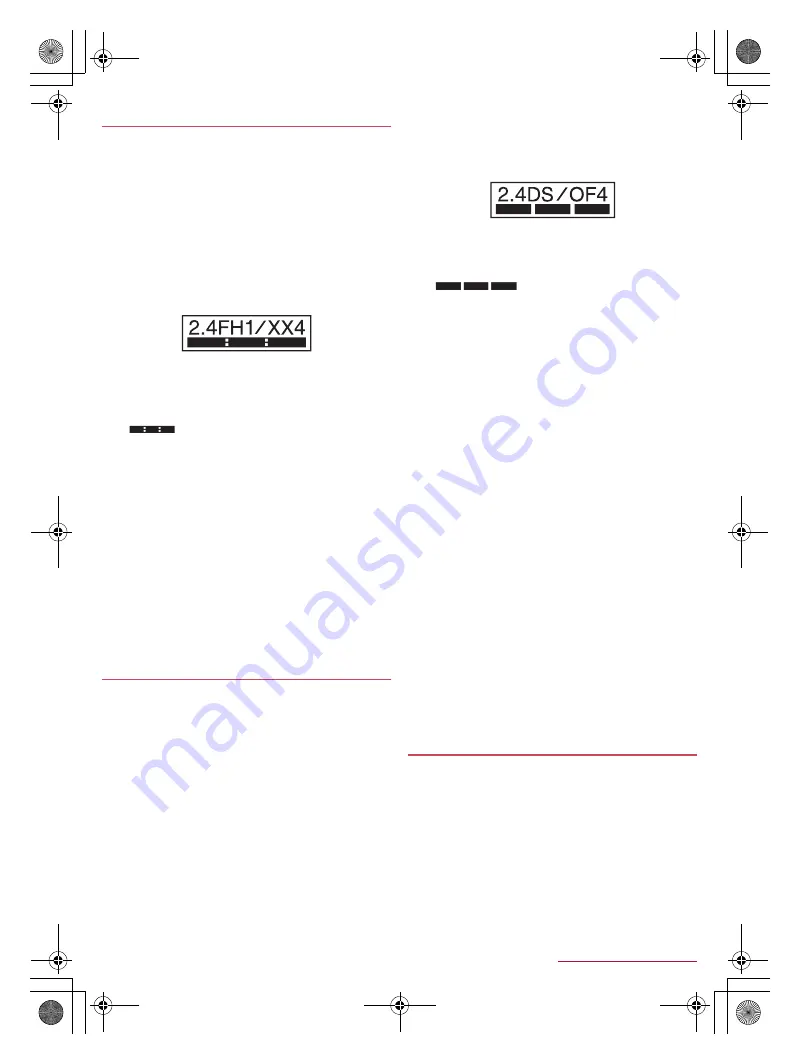
10
Contents/Precautions
SH-04H_E_01.fm
[10/13]
The handset supports the security function that meets the
Bluetooth specification for security during communication
using Bluetooth functions. However, the security may not
be sufficient depending on the configuration etc. Take care
of the security while making communication using
Bluetooth function.
Even if any leak of data or information occurs while making
communication using Bluetooth function, DOCOMO shall
not be liable for any loss of content.
Radio frequencies
In the home screen, [
R
]
/
[Settings]
/
[About phone]
/
[Authentication] to confirm the radio frequencies the
Bluetooth function of the handset uses. The followings are
the descriptions:
①
2.4: This radio equipment uses the 2,400 MHz band.
②
FH: The modulation system is the FH-SS system.
③
1: The estimated coverage distance is 10 m or less.
④
XX: Another modulation system is used.
⑤
4: The estimated coverage distance is 40 m or less.
⑥
: All radio frequencies between 2,400 MHz and
2,483.5 MHz are used and the frequencies for mobile object
identifiers cannot be avoided.
Cautions on using Bluetooth devices
Bluetooth operates at radio frequencies assigned to the
in-house radio stations for a mobile object identifier that
have to be licensed and are used in production lines of a
factory, specific unlicensed low power radio stations, and
amateur radio stations (hereafter, referred to as “another
radio station”) in addition to industrial, scientific and
medical devices or home electric appliances such as
microwave ovens.
1. Before using the handset, make sure that “another radio
station” is not operating nearby.
2. If radio interference between the handset and “another
radio station” occurs, avoid interference by moving
immediately to another place or “turning off the power”.
3. Contact the number listed in “General Inquiries” on the
last page for further details.
Wireless LAN (WLAN) uses radio waves to communicate
information. Therefore, it has an advantage of freely
connecting to the LAN within the service area. On the other
hand, if security setting is not set, it is possible for a
malicious third party to intercept the communication
contents or hack. It is recommended to set security setting
at your own risk and judgement.
Wireless LAN
Do not use wireless LAN near magnetic devices such as electric
appliances or AV/OA devices or in radio waves.
・
Magnetism or radio waves may increase noises or disable
communications (especially when using a microwave oven).
・
When used near TV, radio, etc., reception interference may occur
or channels on the TV screen may be disturbed.
・
If there are multiple wireless LAN access points nearby and the
same channel is used, search may not work correctly.
Radio frequencies
In the home screen, [
R
]
/
[Settings]
/
[About phone]
/
[Authentication] to confirm the radio frequencies the
WLAN-installed devices use. The followings are the
descriptions:
①
2.4: This radio equipment uses the 2,400 MHz band.
②
DS: The modulation system is the DS-SS system.
③
OF: The modulation system is the OFDM system.
④
4: The estimated coverage distance is 40 m or less.
⑤
: All radio frequencies between 2,400 MHz
and 2,483.5 MHz are used and the frequencies for mobile object
identifiers can be avoided.
Available channels for the handset's wireless LAN are between 1 and
13. Note that other channel access points cannot be connected.
Available channels may vary depending on the country.
For use in an aircraft, contact the airline beforehand.
Cautions on using 2.4 GHz devices
WLAN-installed devices operate at radio frequencies
assigned to the in-house radio stations for a mobile object
identifier (radio stations requiring a license) used in
production lines of a factory, specific low power radio
stations (radio stations requiring no license), and amateur
radio stations (radio stations requiring a license) in addition
to industrial, scientific and medical devices or home electric
appliances such as microwave ovens.
1. Before using this device, make sure that the in-house
radio stations for a mobile object identifier, specific low
power radio stations and amateur radio stations are not
operating nearby.
2. If the device causes harmful radio interference to the
in-house radio stations for a mobile object identifier,
immediately change the radio frequency or stop use, and
contact the number listed in “General Inquiries” on the last
page for crosstalk avoidance, etc. (e.g. partition setup).
3. If the device causes radio interference to specific low
power radio stations for a mobile object identifier or
amateur radio stations, contact the number listed in
“General Inquiries” on the last page for further details.
Cautions on using 5 GHz devices
In the 5 GHz frequency band, three bands of 5.2 GHz/5.3
GHz/5.6 GHz band (W52/W53/W56) are available.
・
W52 (5.2 GHz band/36, 40, 44, 48 ch)
・
W53 (5.3 GHz band/52, 56, 60, 64 ch)
・
W56 (5.6 GHz band/100, 104, 108, 112, 116, 120, 124, 128,
132, 136, 140 ch)
Using 5.2 GHz/5.3 GHz band wireless LAN (W52/W53)
outdoors is prohibited by the Radio Law.
This product satisfies technical requirements based on
VCCI Rules for Voluntary Control Measures and its satisfied
mark is displayed on the electronic nameplate of the
product.
You can see the electronic nameplate by operating the product as
follows.
In the home screen, [
R
]
/
[Settings]
/
[About phone]
/
[Authentication]
Notes on using Bluetooth function
Notes about wireless LAN (WLAN)
①
② ③
④ ⑤
⑥
Voluntary control for radio wave interference
①
②
③ ④
⑤
SH-04H_E.book 10 ページ 2016年4月14日 木曜日 午前11時41分