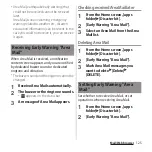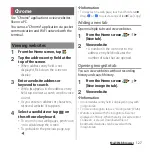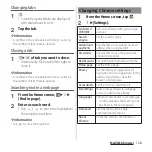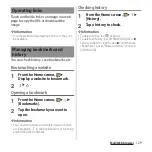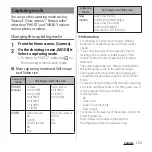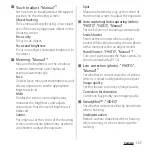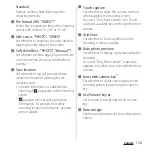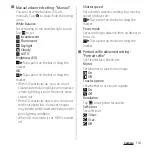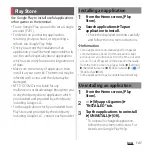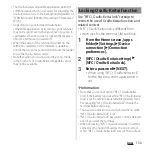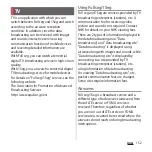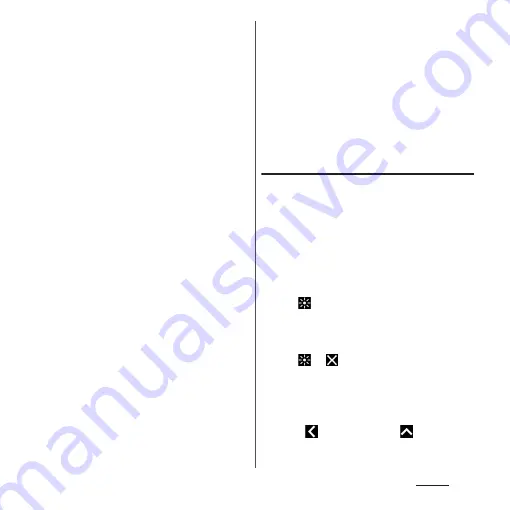
139
Camera
■
Smart launch
Set operation for briefly activating the
camera in sleep mode or from the lock
screen.
Touch to launch
Tap the circle to open the shooting screen.
Touch to launch and capture
Tap the circle to open the shooting screen
and shoot a photo at the same time.
■
Launch with camera key
Set the operation for activating the camera
by pressing and holding the camera key for
at least 1 second.
■
Help
Display Help for the camera function.
■
Reset settings
Reset the camera settings Reset the setting
of "PHOTO", "VIDEO", "Manual", and "Slow
motion" modes.
■
Self-timer : "Sound Photo"
Set the number of seconds for the self-
timer.
The shutter icon changes into a timer icon.
Tap it to shoot after set period of time
(seconds) elapses.
You are recommended to use the self-timer
for avoiding camera shake.
■
Preview : "Creative effect", "Sound
Photo"
Set whether to display the preview screen
or the edit screen after a photo is shot.
*1 Only available for shooting with the back
camera
*2 Only available for shooting with the front
camera*
Changing settings using icons
Tap the icon displayed on the shooting
screen to change the setting.
・
The displayed icons or operations vary by the
capturing mode, or camera/front camera.
・
Some settings cannot be used in
combination with one another.
■
Brightness/shade of color : "PHOTO",
"VIDEO", "Slow motion"
Tap
to adjust brightness and shade of
color. To make adjustments, drag
the
marker
on the bar that appears on the
shooting screen.
Tap
or
to hide the adjusting bar and
reset the setting.
・
When the brightness adjusting bar
appears when tapping the shooting
screen in "PHOTO" mode, consecutively
tap
(for portrait view,
) to display
the color shade adjusting bar.
Summary of Contents for SO Series
Page 1: ...18 10 INSTRUCTION MANUAL ...