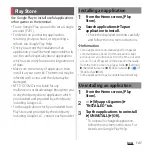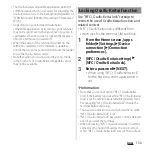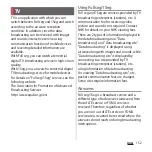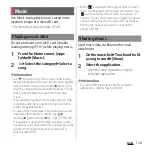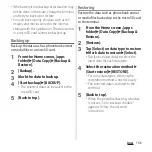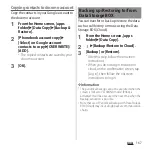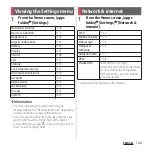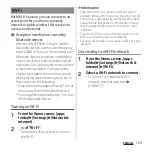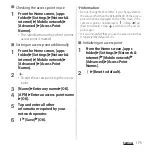158
Apps
Use Music to play back music stored in the
internal storage or a microSD card.
・
File formats of playable data (P.249)
Do not unmount a microSD card (disable
reading/writing) (P.191) while playing music.
1
From the Home screen, [apps
folder]
u
[Music].
2
u
Select the category
u
Select a
song.
❖
Information
・
Tap
to return to the Home screen with a song
played in background. To open Music screen, operate
from the Home screen, [apps folder]
u
[Music]. Also,
drag the status bar down and tap the name of song
that is currently played to open the music play
screen.
・
High-resolution audio sound can be played in high
resolution audio by connecting to high-resolution
audio compatible devices.
・
To play normal music data in high-resolution audio
equivalent, from the Music Home, tap
u
[Settings]
u
[Audio settings]
u
Tap
of "DSEE HX".
It is available only when the high-resolution audio
headphones are connected to the terminal using the
supplied 3.5mm Earphone jack conversion/TV
Antenna cable SO01.
・
When
is displayed at the upper right of screen,
music can be played with Google Cast devices. Tap
and then follow the onscreen instructions to
connect. To play music data on a Google Cast device,
connect the terminal to the same Wi-Fi network as
the one the Google Cast device connected in
advance (P.169).
Send music data via Bluetooth or mail
attachment.
1
On the music list
u
Touch and hold
a song to send
u
[Share].
2
Select the application.
・
After this step, operations vary by
selected application.
❖
Information
・
For some DRM protected contents or transfer
applications, sharing may be limited.
Music
Playing music data
Sharing music
Summary of Contents for SO Series
Page 1: ...18 10 INSTRUCTION MANUAL ...