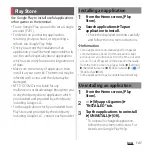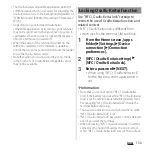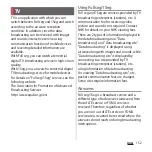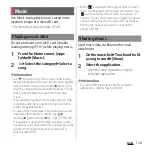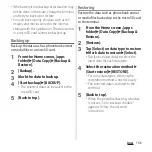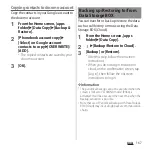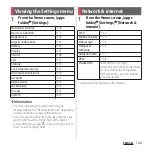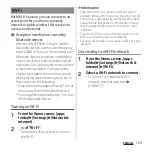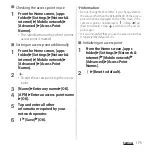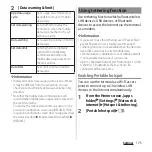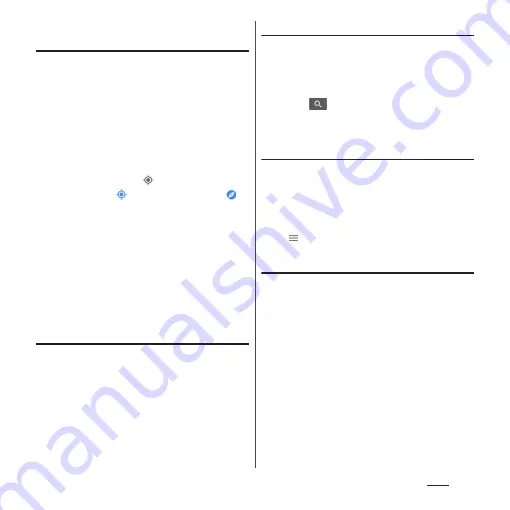
161
Apps
Finding the current location on the
map
You can detect your current location using
location information service.
・
To detect current location, enable "Location"
(P.160) beforehand.
1
From the Home screen, [Google]
u
[Maps].
Current location is shown by blue mark.
・
To show the current location when it is
not shown, tap
.
・
If you tap
, the icon changes to
,
and then the terminal's geomagnetic
compass links the direction displayed
on the map.
・
To zoom in/out the map, pinch out/in
on the map screen, or double-tap/tap
the screen with two fingers.
・
If the confirmation screen etc. appears,
follow the onscreen instructions.
Viewing Street view
1
From the Home screen, [Google]
u
[Maps].
2
Touch and hold a point to show in
the street view.
3
Tap a photo displayed at the lower
left of screen.
Searching for a location
1
From the Home screen, [Google]
u
[Maps].
2
Fill out the search bar.
3
Tap
on the software keyboard.
4
Tap a destination.
Displaying information
Display information such as traffic
information etc. on the map.
1
From the Home screen, [Google]
u
[Maps].
2
u
Select information to display.
Navigating
You can receive detailed guides for your
destination.
1
From the Home screen, [Google]
u
[Maps].
2
[GO]
u
Select a transportation.
3
Enter a start point in the upper
entry field
u
Enter an end point in
the lower entry field.
・
After this step, follow the onscreen
instructions.
Summary of Contents for SO Series
Page 1: ...18 10 INSTRUCTION MANUAL ...