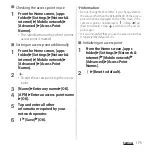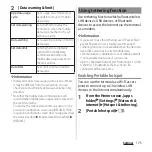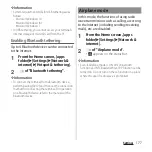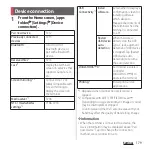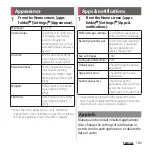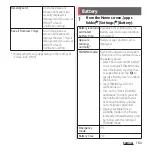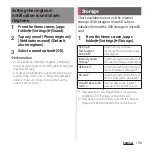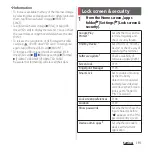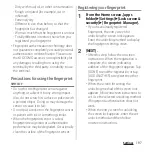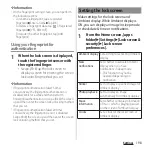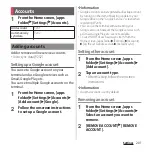186
Settings
* Appeared when [Advanced] is tapped.
1
From the Home screen, [apps
folder]
u
[Settings]
u
[Display]
u
[Brightness level].
2
Tap the slider at a position you
want to set, or drag it left or right.
1
From the Home screen, [apps
folder]
u
[Settings]
u
[Display]
u
[Advanced]
u
[White balance].
2
Tap any one of [Warm]/[Standard]/
[Cool]/[Custom].
・
When "Custom" is selected, tap the
each slider at a position you want to set,
or drag it left or right.
❖
Information
・
If you tap the slider at a position you want to set or
drag it left or right in Step 2, "Custom" option is
automatically selected.
Video image
enhancement
*
Enhance patterns and outlines
when playing a video so that sharp
images with detailed textures are
produced.
Side sense
*
P.187
One-handed
mode
*
P.79
Cover selection
*
Set to correct the screen
brightness or turn off the screen
according to the cover
(commercially available) you use.
Glove mode
*
Increase touch sensitivity to enable
touch operation with gloved hand.
・
Depending on the material of
gloves, touch operation may be
difficult.
Smart backlight
control
*
Set the screen not to turn off when
you hold the terminal in your hand
but touch operation is not
performed.
・
The screen may turn off if the
terminal remains at rest for a
while even when you set Smart
backlight control to On and hold
the terminal in your hand.
Night Light
*
Set the screen in yellowish tone so
that you can easily see the screen
even in low light.
Prevent
accidental
operations with
screen off
*
Prevent unintentional operations
by disabling the touch screen
when the key of the terminal is
accidentally pressed in a bag,
pocket, etc. and the screen is
turned on.
Lock screen
preferences
*
P.198
Screen saver
*
Set the screensaver.
Adjusting the screen
brightness
Adjusting the white balance
Summary of Contents for SO Series
Page 1: ...18 10 INSTRUCTION MANUAL ...