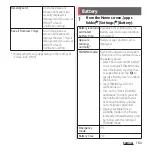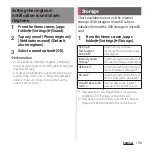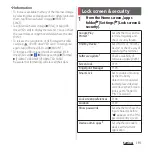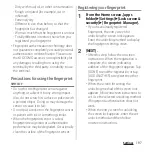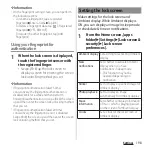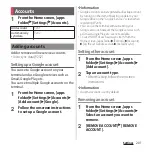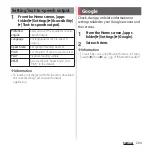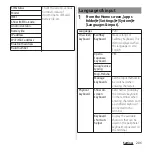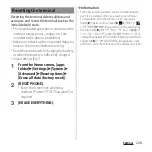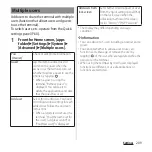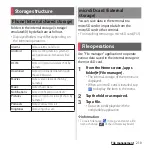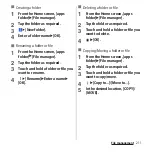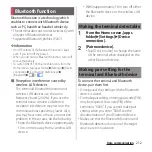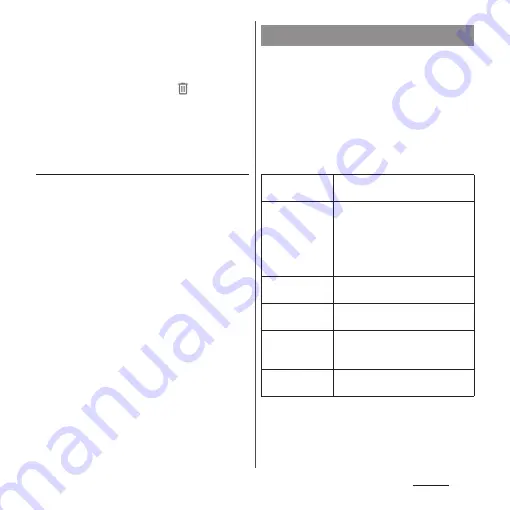
198
Settings
❖
Information
・
On the fingerprint setting screen, you can perform
the following actions:
- To rename a fingerprint, tap a registered
fingerprint
u
Enter a name
u
Tap [OK].
- To delete a fingerprint data, tap
of registered
fingerprint
u
[YES, REMOVE].
- To register the other fingerprint, tap [Add
fingerprint].
Using your fingerprint for
authentication
1
When the lock screen is displayed,
touch the fingerprint sensor with
the registered finger.
・
Swipe (flick) up the lock screen to
display a screen for entering the screen
lock unlocking method you set.
❖
Information
・
If fingerprint authentication failed 5 times
consecutively, the fingerprint authentication is
disabled. Wait for a while and then perform
fingerprint authentication, or swipe (flick) the screen
up and then enter the screen lock unlocking method
that you set.
・
If fingerprint authentication failed 20 times
consecutively, the fingerprint sensor is disabled.
Swipe (flick) the screen up and then enter the screen
lock unlocking method that you set.
Make settings for the lock screen and
Ambient display. While Ambient display is
ON, you can display an image in sleep mode
or check date & time or notifications.
1
From the Home screen, [apps
folder]
u
[Settings]
u
[Lock screen &
security]
u
[Lock screen
preferences].
Setting the lock screen
Ambient display
Set a timing for activating Ambient
display.
New
notifications
Set whether to activate Ambient
display when you have
notifications in sleep mode.
・
This function may not be
operated depending on
notification.
Sticker
Set to display a specified image for
Ambient display.
Photo playback
Set to display an image
automatically for Ambient display.
Music
information
Set whether to display information
of music which is playing/paused
on the screen of Ambient display.
Clocks
Set a clock for the lock screen or
Ambient display.
Summary of Contents for SO Series
Page 1: ...18 10 INSTRUCTION MANUAL ...