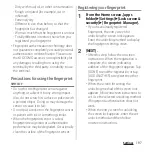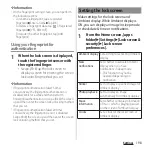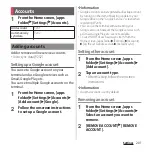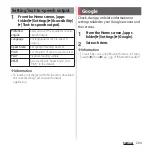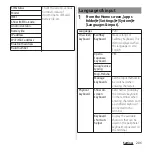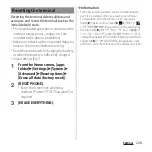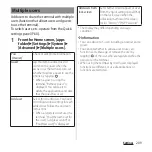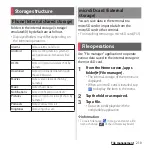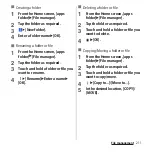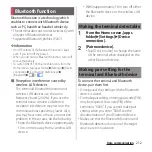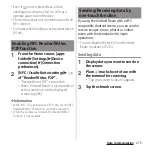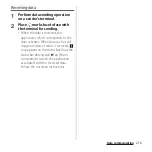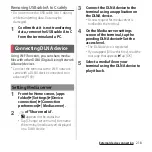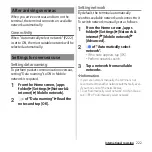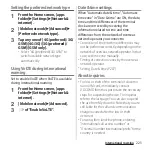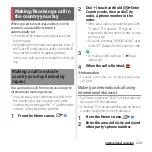209
Settings
Add users to share the terminal with multiple
users (function that allows users and guests
to use the terminal).
To switch users, etc. operate from the Quick
settings panel (P.60).
1
From the Home screen, [apps
folder]
u
[Settings]
u
[System]
u
[Advanced]
u
[Multiple users].
* The display may differ depending on usage
condition.
❖
Information
・
You can add up to 5 users including an owner and a
guest.
・
You can set whether to allow a user to use call
function and +Message, or remove the user by
tapping
of the user who are registered while the
owner uses the terminal.
・
When using the terminal by User/Guest, displayed
functions are different, or use of applications or
functions are restricted.
Multiple users
You
(Owner)
*
Check or edit profile information.
Guest
Tap this item to add a guest or
switch to the guest when the
owner uses the terminal. Also, set
whether to allow a guest to use the
phone by tapping
.
・
When a guest is using the
terminal, "Remove guest" is
displayed. You can tap it to
delete the applications and data
that the guest has used.
Add user
Select this to add users. You need
to configure initial settings for each
added user. Follow the onscreen
instructions.
・
When a registered user uses the
terminal, "You (the name set for
the user's Google account)" or
"You (New user)" is displayed.
Add users from
lock screen
Set whether to add a guest or user
from the Quick settings panel (P.60)
on the lock screen when the
unlocking method of the screen
lock is "Pattern"/"PIN"/"Password".
Summary of Contents for SO Series
Page 1: ...18 10 INSTRUCTION MANUAL ...