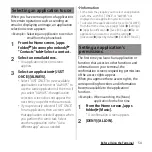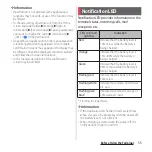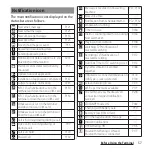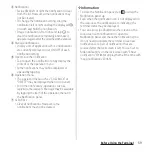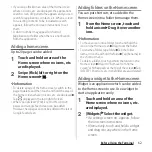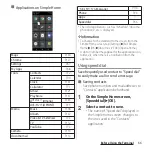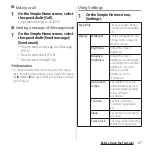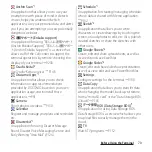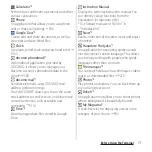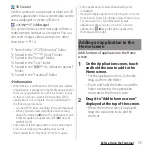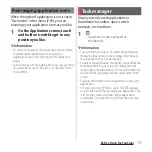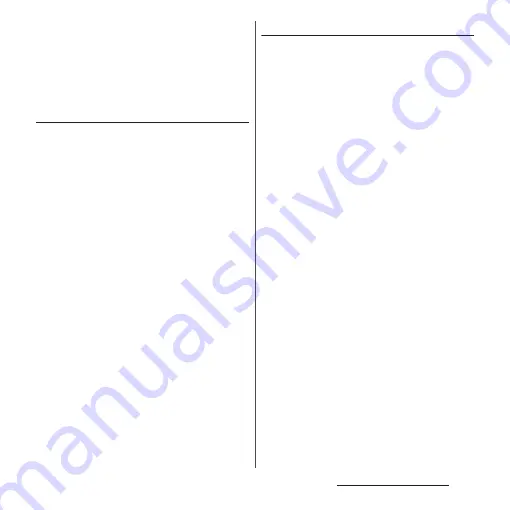
63
Before Using the Terminal
❖
Information
・
If a frame is displayed around the added widget, you
can drag the frame to resize the widget.
・
To remove a widget, on the Home screen, touch and
hold the widget
u
Drag it to "Remove from home
screen" which appears at the top of the screen.
Adding a shortcut to the Home screen
You can add shortcuts of contact, etc. to the
Home screen.
1
Touch and hold an area of the
Home screen where no icons, etc.
are displayed.
2
[Shortcuts]
u
Select a shortcut you
want to add.
・
If a screen for selecting data, etc.
appears, follow the onscreen
instructions.
❖
Information
・
To remove a shortcut, on the Home screen, touch
and hold the shortcut
u
Drag it to "Remove from
home screen" which appears at the top of the screen.
Changing wallpaper
You can change the wallpaper of the Home
screen and the lock screen.
1
Touch and hold an area of the
Home screen where no icons, etc.
are displayed.
2
[Wallpapers].
3
Tap an image to set as wallpaper.
・
For some images, you can change the
wallpaper of only specified screen by
tapping [Lock screen]/[Home screen]
and then select the image.
・
When you tap [Photos] at the left end of
image or [More] at the right end of
image
u
[Photos] is tapped, select an
image and then follow the onscreen
instructions.
4
Follow the onscreen instructions
to set wallpaper.
Summary of Contents for SO Series
Page 1: ...18 10 INSTRUCTION MANUAL ...