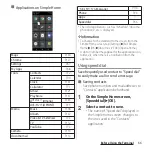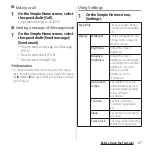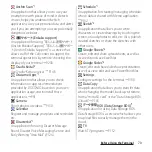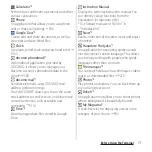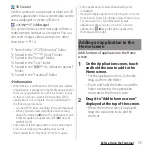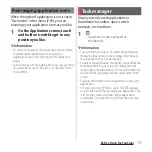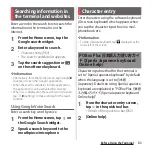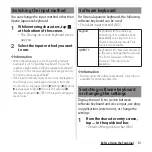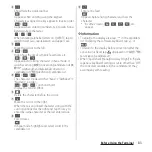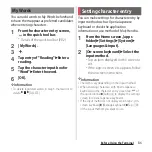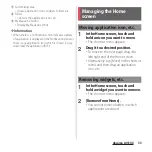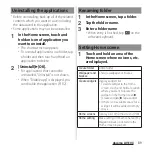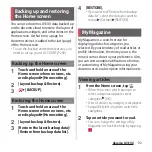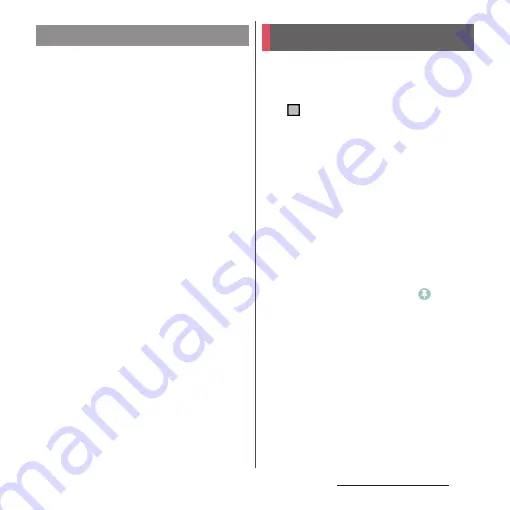
77
Before Using the Terminal
When the order of application icons is set to
"Own order" in the menu (P.69), you can
rearrange your application icons as you like.
1
On the Application screen, touch
and hold an icon
u
Drag it to any
position you like.
❖
Information
・
To add a new page of the Application screen, while
rearranging the application icons, drag the
application icon to the right end of the right end
page.
・
Automatically sort the application icons by selecting
the order "Most used", "By name", or "By date" in the
menu (P.69).
Display recently used applications as
thumbnails to confirm, open, switch
between, or close them.
1
.
・
Applications are displayed as
thumbnails.
❖
Information
・
Tap a thumbnail to open or switch the application.
However, depending on the displayed thumbnails,
the application may not be opened.
・
To delete the application thumbnail, swipe (flick) the
thumbnail left or right or tap [
u
] displayed at the
upper right of the thumbnail. To clear all thumbnails,
tap [CLEAR ALL] displayed at the upper right of the
screen.
・
Clearing the thumbnail of an application closes the
application.
・
If "Screen pinning" (P.192) is set to ON,
appears
on a thumbnail of the last-displayed application. Tap
it to pin the screen and make other application
unavailable. To cancel pinning, follow the onscreen
instructions.
Rearranging application icons
Task manager
Summary of Contents for SO Series
Page 1: ...18 10 INSTRUCTION MANUAL ...