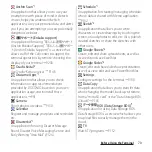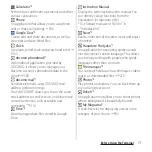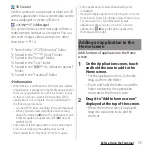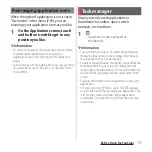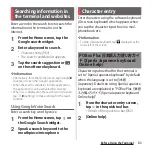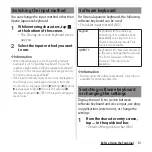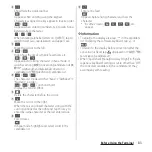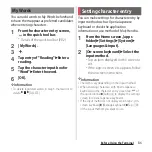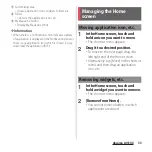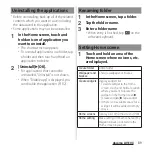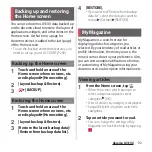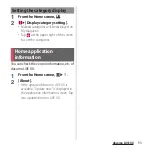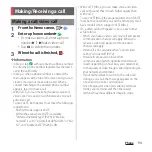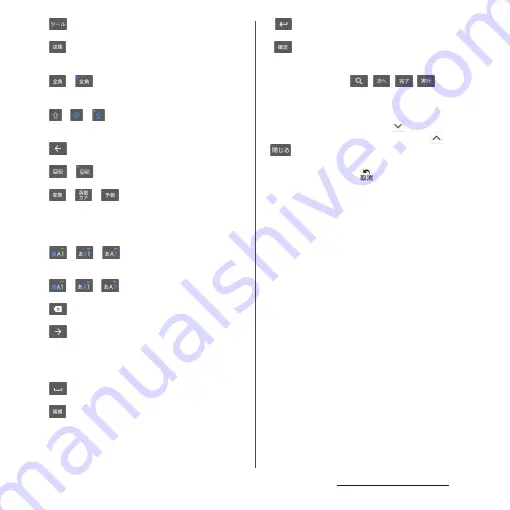
83
Before Using the Terminal
b
Show/hide the quick tool bar.
Appears when entering using the keypad.
Characters assigned to a key appear in reverse order.
/
Appears when entering numbers, tap to switch one-
byte/two-byte character.
/
/
When entering alphabet letters on QWERTY, tap to
switch lower case, capitalization and upper case.
c
Move the cursor to the left.
d
/
Hide/show the list of symbols, facemarks, etc.
/
/
Appears before fixing character in Kana mode. It
switches among
変換
(conversion) candidate list/
英
数カナ
(alphanumeric/katakana) conversion
candidate list/
予測
(prediction) candidate list.
e
/
/
The character mode switches "Kana"
→
"Alphabet"
→
"Numeric" in order.
/
/
Touch and hold
Display the tool list (P.81).
f
Delete the character before the cursor.
g
Move the cursor to the right.
When there is an unfixed character string with the
cursor positioned at the right end, tap this key to
enter the same character as the last entered one.
h
Enter spaces.
In Kana mode, highlight and select word in the
candidate list.
i
Enter a line feed.
*
Appears before fixing character and fixes the
character.
* In some screens,
,
,
,
, etc.
appear.
❖
Information
・
To enlarge the display area, tap
in the candidate
list. To display the software keyboard, tap
or
.
・
To return to the display before conversion after the
conversion is fixed, tap
displayed in
つながり予測
(associative) candidate etc.
・
When "Spell check (Kana)/Accuracy (High)" in "Xperia
Japanese keyboard" settings is set to other than "Off",
the corrected candidate in the candidate list may
accompany with reading.
Summary of Contents for SO Series
Page 1: ...18 10 INSTRUCTION MANUAL ...