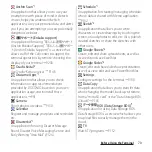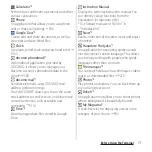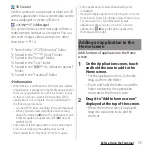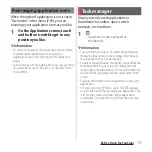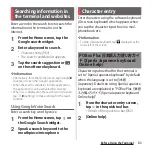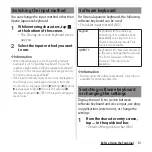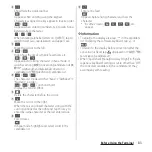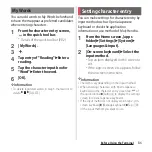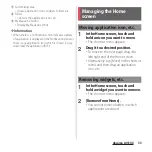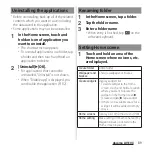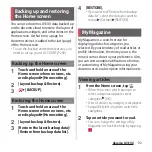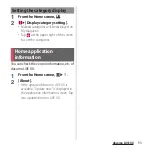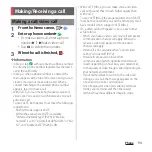84
Before Using the Terminal
Flick input
Touch a key of Keypad to display the
character, number, or symbol assigned to the
key. Flick to the direction of target character
to enter the character.
・
On the QWERTY keyboard, flick each key up or
down to enter upper case character, number,
or symbol.
<Example> Entering "
な
" column character on
the Keypad
You can enter "
な
" only by tapping. Flick left
for "
に
", up for "
ぬ
", right for "
ね
" and down
for "
の
".
Multi-tap input
On the Keypad, tap the same key
continuously to enter character, number, or
symbol which is assigned to the key.
To enter a character assigned to the same
key, wait for changing the color of tapped key
to the original (approx. 1 second), then enter
the next character (for entering the next
character soon, tap
to change the color
of key to the original). With the key in the
original color, tap
to enter the last
entered character again.
<Example> Entering "
あお
"
1
Tap "
あ
" once
u
Wait approximately
1 second (until the key color
returns to the original).
2
Tap "
あ
" 5 times.
or
1
Tap "
あ
" once
u
(immediately).
2
Tap "
あ
" 5 times.
❖
Information
・
To switch the input method used on the keypad
between "Flick input" and "Multi-tap input", tap
in
the quick tool bar on the character entry screen
u
[Settings]
u
[Input style & sensitivity]
u
[Input style],
then select your desired item.
Summary of Contents for SO Series
Page 1: ...18 10 INSTRUCTION MANUAL ...