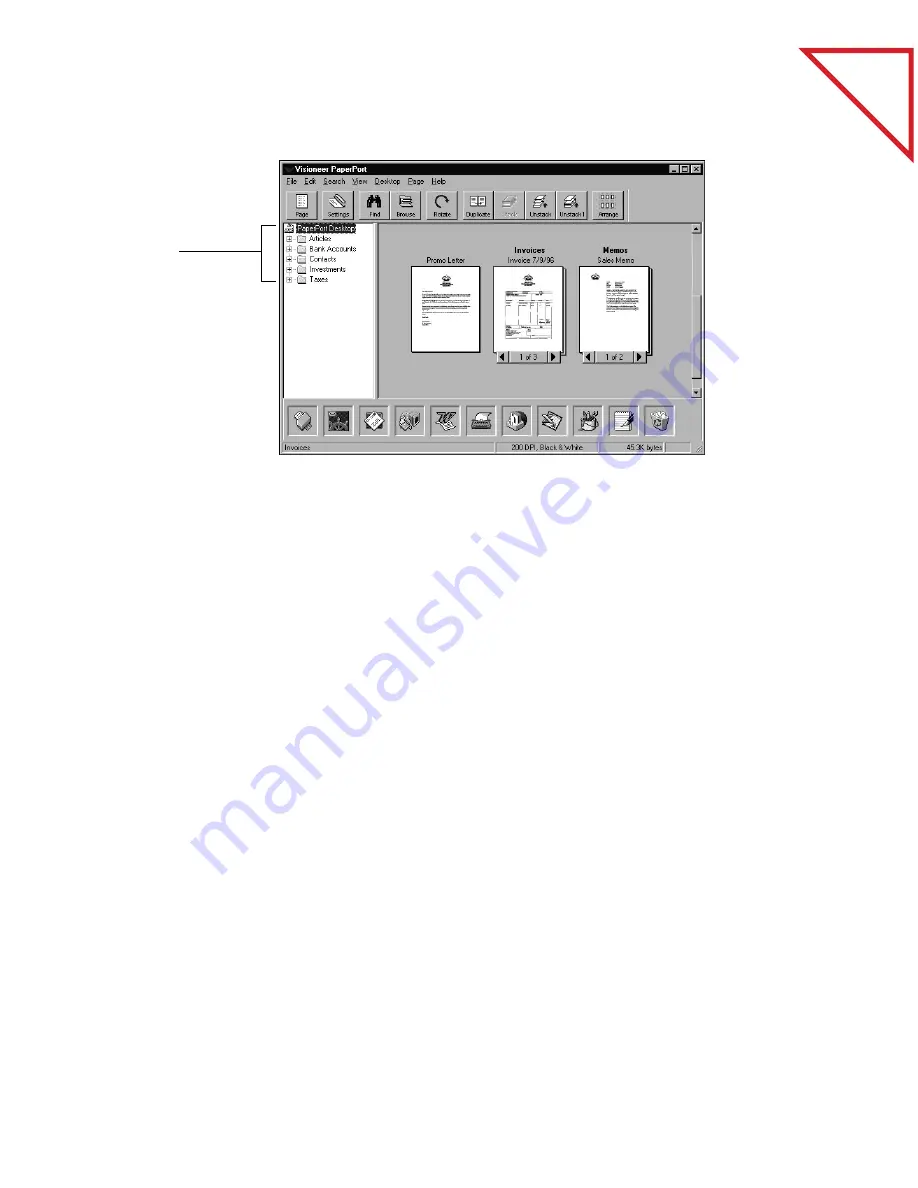
Table
of Contents
U
SE
S
IMPLE
S
EARCH
TO
F
IND
AN
I
TEM
9
■
Folders are arranged in a “tree” structure. The tree arrangement is
similar to the one in Windows Explorer.
■
Scanned items are stored in folders. You can simply drag-and-drop the
item onto the folder. When the folder is highlighted, release the mouse
button and the item is stored in that folder.
■
Folders can be “nested”—that is, stored in other folders. The plus symbol
(+) shows the folder contains other folders. The minus symbol (-)
shows that the other folders are visible.
U
SE
S
IMPLE
S
EARCH
TO
F
IND
AN
I
TEM
The PaperPort software has a wide range of options for finding scanned
items. In addition to the standard methods of searching for items by
name, date, or keywords, a powerful PaperPort feature named
SimpleSearch can find items based on the textual content.
For example, if you only remember that the item included the word
“scanner” or the phrase “…elegant scanning,” SimpleSearch can find the
item containing that word or phrase for you. SimpleSearch can find
items this way because it actually reads all of your scanned items and
remembers the textual content.
Personal file folders
in PaperPort
Summary of Contents for DRAGON NATURALLYSPEAKING PROFESSIONAL 4-
Page 4: ...vi TABLE OF CONTENTS...
Page 30: ...T a b l e o f C o n t e n t s 26 CHAPTER 3 VIEWING ITEMS...
Page 38: ...T a b l e o f C o n t e n t s 34 CHAPTER 4 STACKING ITEMS...
Page 44: ...T a b l e o f C o n t e n t s 40 CHAPTER 5 SENDING A FAX OR E MAIL MESSAGE...
Page 50: ...T a b l e o f C o n t e n t s 46 CHAPTER 6 USING SCANDIRECT...
Page 60: ...T a b l e o f C o n t e n t s 56 CHAPTER 7 CONVERTING A SCANNED ITEM TO TEXT...
Page 66: ...T a b l e o f C o n t e n t s 62 CHAPTER 8 FILLING IN PREPRINTED FORMS WITH FORMTYPER...
Page 88: ...T a b l e o f C o n t e n t s 84 CHAPTER 10 FILING ITEMS IN FOLDERS...
Page 90: ...T a b l e o f C o n t e n t s 86 APPENDIX A PAPERPORT VIEWER...














































