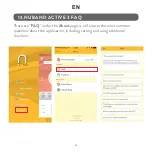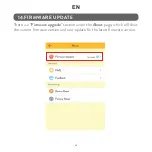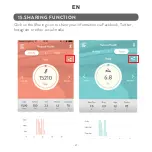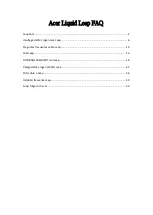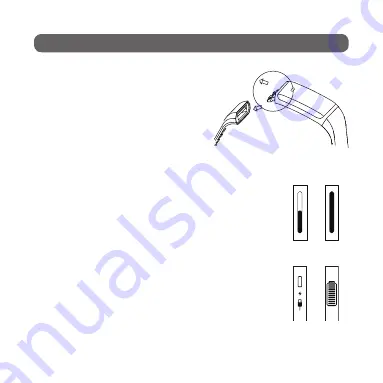
- 2 -
EN
1.DEVICE ACTIVATION AND CHARGING
A) How to charge it
1. Built-in USB Charger. No additional
charger needed.
2. Pull out the band (the side without
wristband buckle, both sides can be
pulled out).
3. Plug the device (the side with chip)
directly into any USB port, Laptop or
an Adaptor to charge the battery.
B) Activate the Device
Before use, please connect the battery charger to charge
the device for activation. The progress bar will change
from empty to full to indicate full activation. After
activation, the device will start charging the battery.
C) Battery Indicator
The battery indicator is displayed on the home screen of the
device. When the battery of the device is lower than 10%, all
functions are closed and only lower battery icon will show to
remind you to charge the battery.
Fitness Tracker
Get Started
What included
1. Activity tracker
2. User Manual
3. Gift Box
A) How to charge it
Size: Main body: 42 X 10 X 247mm
Wristband: 209.6*16.8 mm
Weight: 21.45 g
Battery: 55mAh Rechargeable
lithium polymer battery
Display: 0.87’ OLED
Data Memory: 30 days
Walking distance: Max 999.99km
Calories burned: Max 9999.9kcal
Activity time: 99h59min
Specifications
Set different notification on the app, the device will vibrate
when users have incoming calls, text message,
Whatsapp, Twitter, Facebook, Wechat, QQ, etc.
5. Phone Notifications
Customize your personal reminder for better life habit,
like pill time, drinking water, etc. Sedentary Alarm is also
supported to remind you exercise more.
6. Personal Reminder
B) Activate the Device
Touch the screen to cycle through each function display
Set vertical or horizontal display from the APP
3. Activity Mode
4. Sleep Mode
C) Battery Indicator
The device can recognize and
calculate the sleep status without
any action by users. It will track
your sleep hours and quality. If you
wear the bracelet at the night and
set the alarm clock, then it will
wake you up with slight vibration
1822
7. Phone GPS Supported
The app combines with phone
GPS to track the exercise
trajectory, to record the Speed,
Distance, Calories and Duration.
1. Built-in USB Charger. No additional charger needed.
2. Pull out the band (the side with wristband buckle,
both sides can be pulled out).
3. Plug the device (the side with chip) directly
into any USB port, Laptop or an Adaptor or
an Adaptor to charge the battery.
Built-in USB Charger
Before use, please connect the battery charger to
Charge the device for activation. The progress bar will
change from empty to full to indicate full activation. After
activation, the device will start charging the battery.
The battery indicator is displayed on the home screen of
the device. When the battery of the device is lower than
10%, all functions are closed and only lower battery icon
will show to remind you to charge the battery.
Low
battery
Fully
charged
battery
Fitness Tracker
Get Started
What included
1. Activity tracker
2. User Manual
3. Gift Box
A) How to charge it
Size: Main body: 42 X 10 X 247mm
Wristband: 209.6*16.8 mm
Weight: 21.45 g
Battery: 55mAh Rechargeable
lithium polymer battery
Display: 0.87’ OLED
Data Memory: 30 days
Walking distance: Max 999.99km
Calories burned: Max 9999.9kcal
Activity time: 99h59min
Specifications
Set different notification on the app, the device will vibrate
when users have incoming calls, text message,
Whatsapp, Twitter, Facebook, Wechat, QQ, etc.
5. Phone Notifications
Customize your personal reminder for better life habit,
like pill time, drinking water, etc. Sedentary Alarm is also
supported to remind you exercise more.
6. Personal Reminder
B) Activate the Device
Touch the screen to cycle through each function display
Set vertical or horizontal display from the APP
3. Activity Mode
4. Sleep Mode
C) Battery Indicator
The device can recognize and
calculate the sleep status without
any action by users. It will track
your sleep hours and quality. If you
wear the bracelet at the night and
set the alarm clock, then it will
wake you up with slight vibration
1822
7. Phone GPS Supported
The app combines with phone
GPS to track the exercise
trajectory, to record the Speed,
Distance, Calories and Duration.
1. Built-in USB Charger. No additional charger needed.
2. Pull out the band (the side with wristband buckle,
both sides can be pulled out).
3. Plug the device (the side with chip) directly
into any USB port, Laptop or an Adaptor or
an Adaptor to charge the battery.
Built-in USB Charger
Before use, please connect the battery charger to
Charge the device for activation. The progress bar will
change from empty to full to indicate full activation. After
activation, the device will start charging the battery.
The battery indicator is displayed on the home screen of
the device. When the battery of the device is lower than
10%, all functions are closed and only lower battery icon
will show to remind you to charge the battery.
Low
battery
Fully
charged
battery
Summary of Contents for ACTIV 3
Page 1: ...1...
Page 2: ......
Page 7: ...5 EN Nuband Active 8E 0F 64 would like to pair with your iPhone...
Page 24: ...22 PL 22...