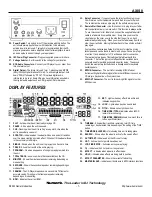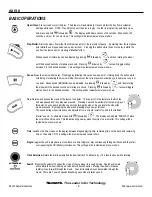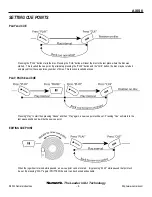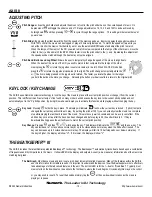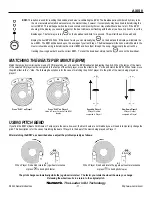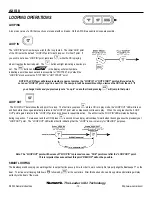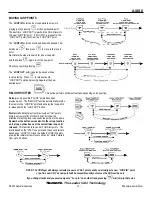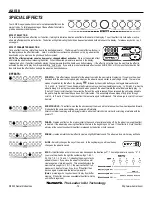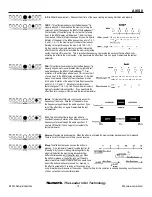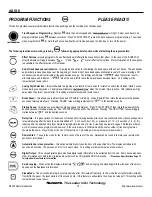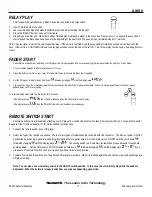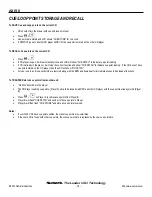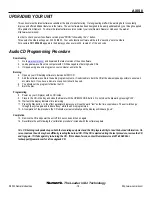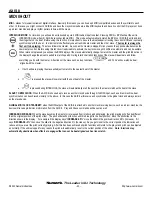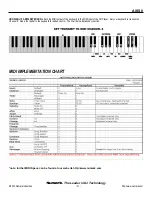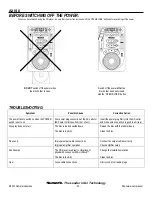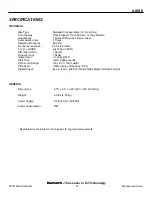AXIS 8
MIDI IN-OUT
MIDI
– stands for musical instrument digital interface. Basically this means you can hook up 2 MIDI compatible devices and they will talk to each
other. In this case you might connect 2 AXIS 8s and have them synchronize beats, add a MIDI keyboard and have it control the CD players or hook
up a drum machine and play a rhythm pattern in time with the music.
INTERLOCK MODE
: For interlock you will need 2 units hooked up via 2 MIDI cables input to output. Pressing PROG + BPM will put the unit in
INTERLOCK mode when (2) AXIS 8 are connected via MIDI. This mode will automatically match the BPM on (2) AXIS 8 units and lock
them together on the beat.
Before using this function it is important to be sure the Beatkeeper is tracking the correct BPM and is actually
synchronized with the beat.
In order to match effectively one unit will indicate master and the other, slave.
The master is always the
first unit to be playing
. The slave follows the master. As soon as the master is stopped for any reason the opposite side becomes the
new master control. Before using this function it is advisable to activate the key lock since pitch shifts are automatic and can be audible.
When interlock is pressed you will see the BPM display of the slave automatically change to match the master and the pitch indication in
the display change the amount needed to match speeds. During interlock all pitch functions of the slave will deactivate and follow
everything you do with the master. All actions of the slave such as loop functions,
, and PLAY will now also be beat
aligned with the master.
•
If both units are playing the slave will adjust to match to the nearest beat of the master.
•
If
is pressed the slave will now start with the next beat of the master.
•
If
is pressed during INTERLOCK, the slave will automatically start the next time the master matches the beat of the slave.
SLAVE TO MIDI CLOCK:
When the AXIS 8 is hooked up to receive another clock device through it’s MIDI input, such as a drum machine, beat
synchronization can be achieved similarly to the above. In this case the AXIS 8 will receive and synchronize to the global clock and always remain
as the slave device.
GLOBAL MIDI CLOCK TRANSMIT:
when the MIDI output of the AXIS 8 is attached to another clock receiving device, such as a drum machine, the
device will receive global clock information from the AXIS 8. Play and Pause commands will be sent as well.
INCREASE/DECREASE
: When the slave becomes the master or is released from interlock and still playing, the pitch playing will often be different
than the original position of the pitch slider. The pitch slider will not function until it is brought to the new position. Move the pitch slider in the
direction shown in the display. For example if the display says “
INCREASE 4.5%
” move the slider in the positive direction 4.5% (increase). If it
says “
DECREASE -3%
” then move the slider in the negative direction 3% (decrease). As you get closer to the correct position the indication will
reduce until you are at the pitch currently playing. After this has been achieved all pitch functions will return to the player and pitch can be adjusted
as normally. If the unit is stopped for any reason the pitch will automatically reset to the current position of the slider.
Note: Interlock may
automatically deactivate when effects are engaged that can not be beat aligned such as live scratch.
- The Leader in DJ Technology
©2002 Numark Industries
- 20 -
http://www.numark.com