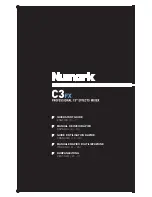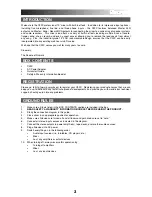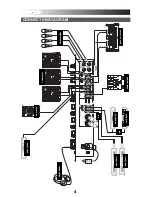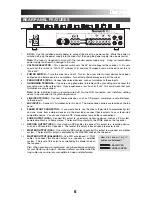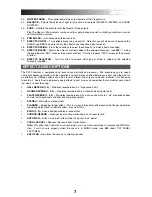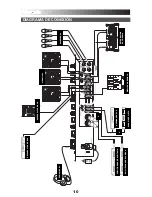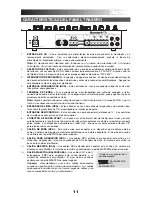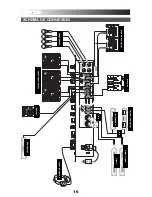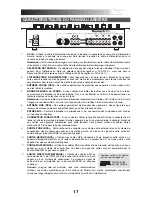6
TOP PANEL FEATURES
1
1
1
1
2
2
4
4
14
4
5
5
15
5
6
6
6
6
6
6
7
7
7
7
7
7
8
8
8
8
8
8
9
9
9
9
9
9
1
1
1
2
1
2
1
2
2
2
2
2
2
2
2
2
2
2
2
2
2
1
1
11
11
1
1
1
1
1
1
1
3
13
3
3
0
10
10
10
0
0
1.
MIC INPUT –
Connect a microphone to this input with an XLR or ¼” cable.
2.
MIC TREBLE –
Adjusts the high (treble) frequencies of the microphone channel.
Tip:
If you experience feedback when using a microphone at loud levels, try turning down the high
frequencies.
3.
MIC BASS –
Adjusts the low (bass) frequencies of the microphone channel.
4.
MIC GAIN –
Adjusts the audio level of the microphone signal.
5.
MIC ON/OFF –
Turns the microphone input on or off.
6.
CHANNEL GAIN –
Adjusts the corresponding channel’s pre-fader and pre-EQ gain level.
7.
CHANNEL TREBLE –
Adjusts the high (treble) frequencies of the audio on the corresponding channel.
8.
CHANNEL MID –
Adjusts the mid-range frequencies of the audio on the corresponding channel.
9.
CHANNEL BASS –
Adjusts the low (bass) frequencies of the audio on the corresponding channel.
10.
INPUT SELECTOR –
Selects the input source to be routed to the corresponding channel. Input jacks
are located on the rear panel.
11.
PFL
–Sends pre-fader, pre-EQ audio of the corresponding channel to the Cue channel for headphone
monitoring.
12.
CHANNEL FADER –
Adjusts the audio level on the corresponding channel.
13.
CROSSFADER
– Blends audio between the channels assigned to the left and right side of the
crossfader (see
#14
).
Note:
The crossfader is user-replaceable if it should ever wear out. Simply remove the facepanel, then
remove the screws holding it in position. Replace the fader with a quality authorized replacement from
your local Numark retailer only.
14.
CROSSFADER ASSIGN
– Selects which input channel will be heard when the crossfader is moved
towards this knob. All channels not assigned will remain active.
15.
FADER START –
Enables or disables “fader start” on the corresponding side of the crossfader. When
fader start is enabled on one side, moving the crossfader toward that side will cause any fader start-
compatible device (connected to the FADER START output on the rear panel) to start playing.
16.
CUE BLEND
– Slide this to mix the Cue channel and Program mix in the headphones. When all the
way to the left, only channels routed to the Cue channel will be heard. When all the way right, only the
Program mix will be heard.
17.
CUE GAIN –
Adjusts the audio level of the Cue channel.
18.
HEADPHONES
– Connect your ¼” headphones to this output for cueing and mix monitoring.
19.
BLEND / SPLIT
– When pressed, this button sends all audio in the Cue channel to the left side of the
headphones and the Program mix to the right side of the headphones. When raised, you may control
the balance of the Cue channel and Program mix with the Cue Blend fader (see
#16
).
20.
STEREO / MONO –
Adjusts the Program mix for stereo or mono operation.
21.
METER ASSIGN –
Determines whether audio from the Program mix or the Cue channel is sent to the
stereo LED meter (see
#22
).
22.
STEREO LEVEL INDICATOR –
Monitors the audio level of the Master output or Cue Channel,
depending on the position of the METER ASSIGN button (see
#21
).