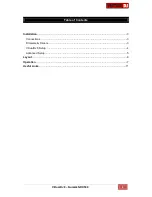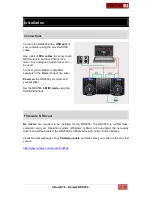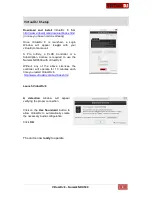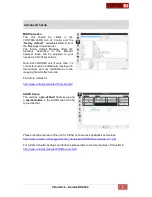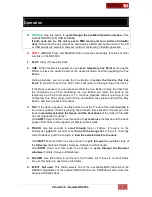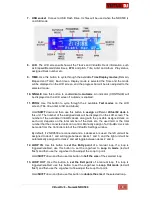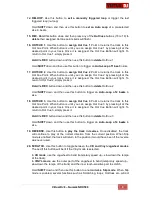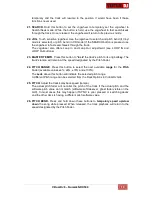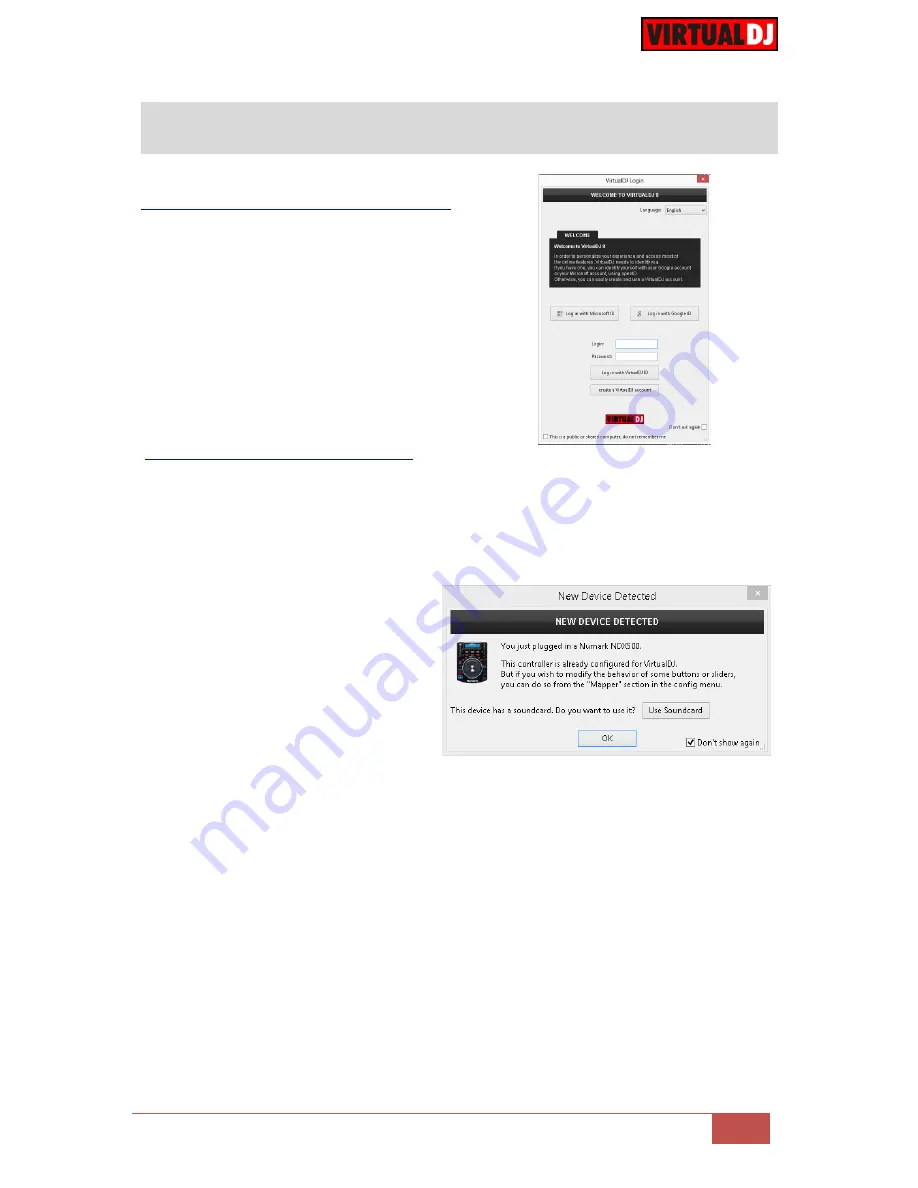
VirtualDJ 8
– Numark NDX500
4
VirtualDJ 8 Setup
Download and install
VirtualDJ 8 from
http://www.virtualdj.com/download/index.html
(in case you have not done already)
Once VirtualDJ 8 is launched, a Login
Window will appear.
Login
with your
virtualdj.com account.
A Pro Infinity, a PLUS Controller or a
Subscription License
is required to use the
Numark NDX500 with VirtualDJ 8
Without any of the above Licenses, the
controller will operate for 10 minutes each
time you restart VirtualDJ 8.
http://www.virtualdj.com/buy/index.html
Launch VirtualDJ 8
A
detection
window
will
appear
verifying the proper connection.
Click on the
Use Soundcard
button to
allow VirtualDJ to automatically create
the necessary Audio configuration.
Click
OK
.
The unit is now
ready
to operate.