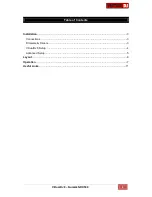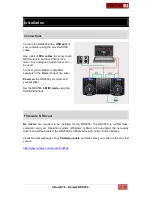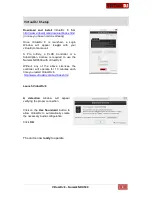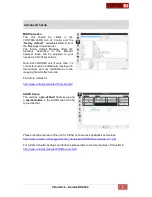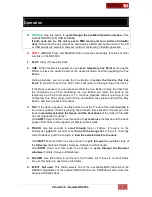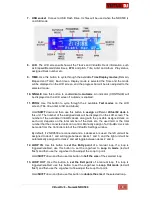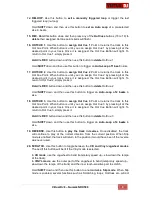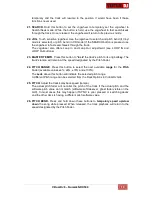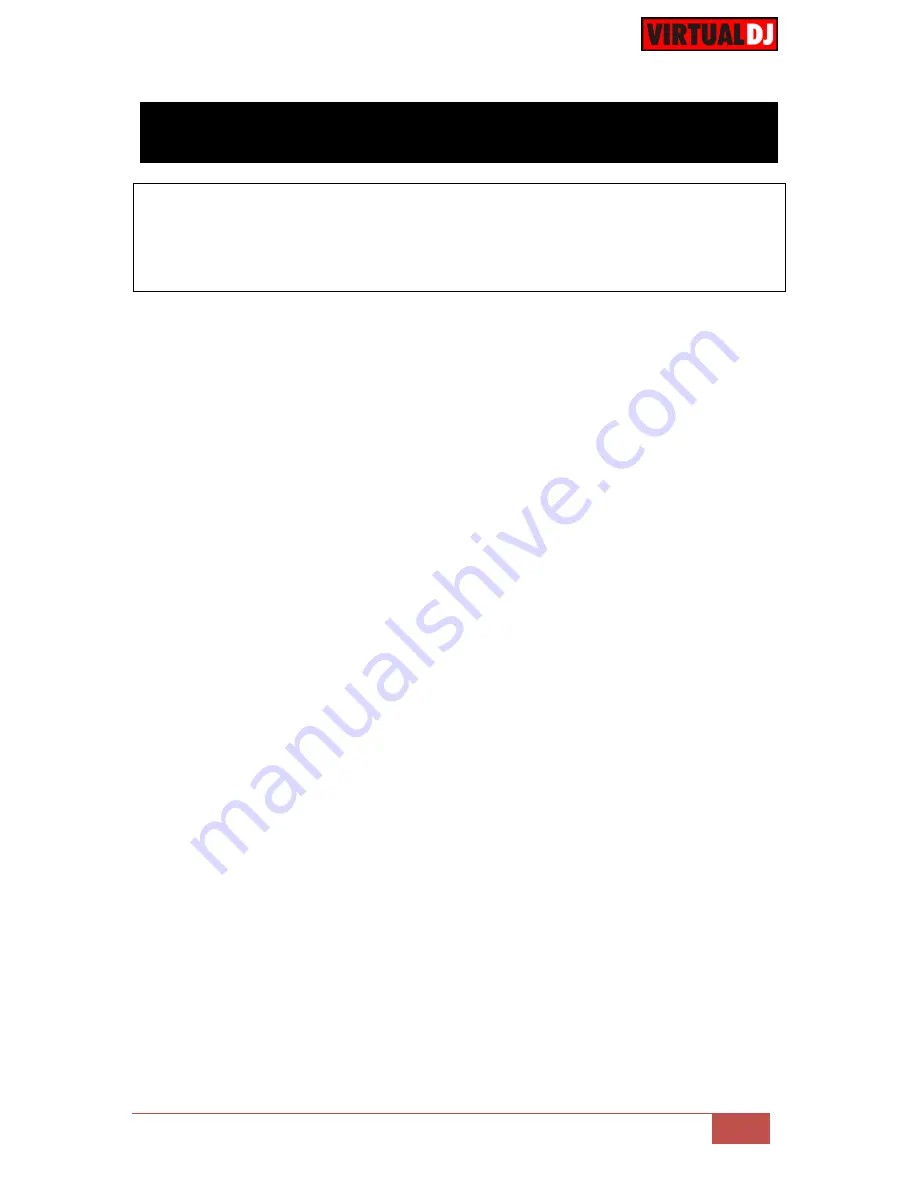
VirtualDJ 8
– Numark NDX500
7
Operation
M. SOURCE
.
Use this button to
cycle through the available Operation modes
of the
Numark NDX500 (CD, USB and MIDI).
If both Leds are on, the unit is set to MIDI mode and can control a VirtualDJ
deck
. Notice that the unit will still be detected as a MIDI and Audio device if the CD
or USB modes are selected, however it will not control any VirtualDJ operation.
S. SHIFT
. (BRAKE) Press and
hold
this button to access secondary functions of other
controls on the NDX500.
1. PLAY
. Plays / Pauses the track.
2. CUE
. When the Deck is paused, you can
set a temporary Cue Point
by moving the
Platter to place the Audio Pointer at the desired location and then pressing the Cue
Button.
During playback, you can press the Cue Button to
return the track to this Cue
Point
. (If you did not set a Cue Point, then it will return to the beginning of the track.).
If the Deck is paused, you can press and hold the Cue Button to play the track from
the Temporary Cue Point. Releasing the Cue Button will return the track to the
temporary Cue Point and pause it. To continue playback without returning to the
Temporary Cue Point, press and hold the Cue Button, then press and hold the Play
Button, and then release both buttons.
3. TAP
. If the track is paused, use this button to set the 1
st
beat of the 4-bar Beatgrid to
the current position. If track is playing, tap at least 4 times based on the tempo of the
track to
manually calculate the tempo and the beat phase
of the track (if VirtualDJ
has not calculated it correctly).
Hold
SHIFT
down and then use this button to
synchronize
the tempo and the beat-
phase of this track to the
opposite (or Master) deck’s track.
4. TRACK
. Use this encoder to
scroll through
files or Folders. If focus is on the
Folders list,
push
the encoder to set
focus to the Songs list
. If focus is on Songs
List or Sideview, push the encoder to
load the selected track to the deck
.
Hold
SHIFT
down and then use the encoder to
cycle through
the available views of
the
Sideview
(Automix, Sidelist, Karaoke, Sampler and Shortcuts).
Hold
SHIFT
down and then push the encoder to
cycle through the Browser
windows
(Folders, Songs and SideView).
5. FOLDER
. Use this button to set focus to the Folders list. If focus is on the Folders
list, use this button to open/close subfolders.
6. EJECT
.
Not used
. This button selects one of the 4 available MIDI channels of the
NDX500. Regardless of the selected MIDI Channel, the NDX500 will still control the
assigned VirtualDJ deck.