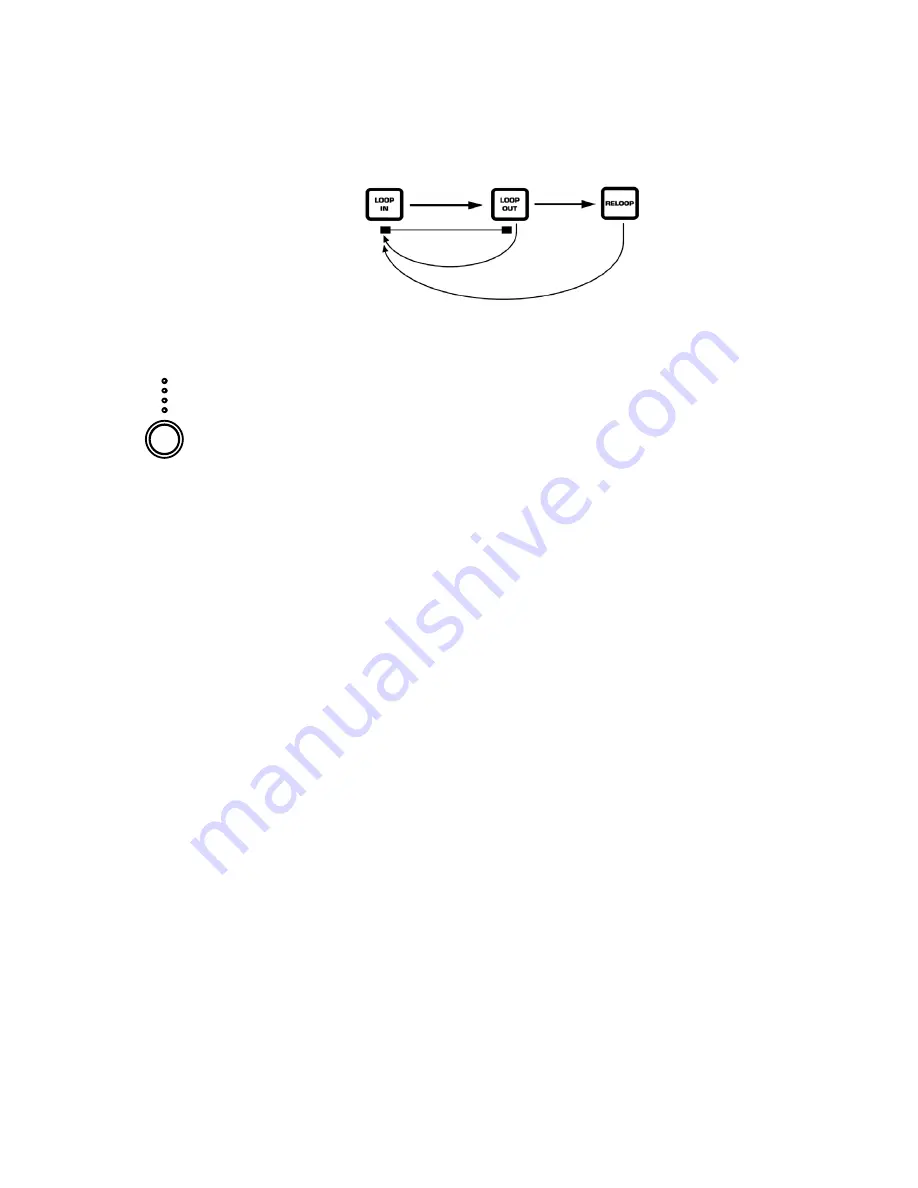
9
16.
Reloop
- repeats play “stutters” from the “Loop In” point. If a loop has been set, it plays and
repeats a previously set loop, until it is released by “Loop Out”.
Press “LOOP IN” Press “LOOP OUT” Press “RELOOP”
Set “LOOP IN” point Start Loop until Start Loop again
and “HOT” point pressed again
LOOP interval
“RELOOP” return to “LOOP IN”
17.
The Beatkeeper™
- utilizes the latest patented Beatkeeper™ technology. The Beatkeeper™
automatically tracks beats based upon a combination of frequencies and rhythm patterns in the
music. It shows BPM in the display and outputs 4-count (a.k.a. one measure) information about
the music in a marching bar graph.
The Bar Graph:
Most dance music and rock is set up in 4 beat increments called measures. The
bottom LED is for the 1
st
beat or “Down Beat”. Typically, most music starts on the downbeat
so the unit sets the first beat to where the music begins. Occasionally this may not be correct
or you may wish to reset it. To reset the downbeat simply tap the “TAP” button at the new
downbeat location as the music is playing or while in Pause.
18.
TAP -
this button is used for resetting the downbeat and also re-calibrating the BPM. The
Beatkeeper™ is considered by many to be the most accurate automatic beat counter on the market
today, however, it occasionally may have trouble determining the correct BPM. This can happen
when the music contains complex rhythms, or if it starts without a beat at all. If you know the BPM
showing in the display is incorrect, or if the beat LEDs are not flashing with the beat, you have 2
options to reset the Beatkeeper™.
1.
Press the Tap button on the downbeat and hold for a second. This will tell the unit to re-
calculate and display the next BPM it finds.
2.
If holding the “TAP” button doesn’t work, you can manually hit the “TAP” button on the
beat and the display will indicate the new BPM. The BPM will be based upon the average
of your last 8 taps. The Beatkeeper™ will then know which beats in the music it should
be using to determine the correct BPM and it will track them through the song.
Occasionally, the unit will be tracking the wrong beat but have the correct BPM. To reset the
downbeat, simply hit the “TAP” button once on the downbeat.
19.
Reverse/Bleep Switch
Reverse
– changes the direction of the platter and the music until the switch is put back to the
middle position. This action can be adjusted to be instant or controlled by the platter action through
the program menu options.
Bleep
– temporarily reverses the music from buffer while the unit continues forward motion. When
the switch is released the unit resumes play from the point where play would have occurred
otherwise.
20.
TT/CD Switch
– this switch determines whether you will be playing a vinyl record or a CD with the
platter. If the switch is set to “TT”, then the X2 will function as a conventional turntable. If the
switch is set to “CD”, the platter will control the CD player. Please note that to control the CD
player, you will need to use the special control record which latches onto the locking spindle.
21.
Key Lock
– holds the music at the current key. If the pitch slider is moved, the speed will change,
but the key will remain the same. By putting the pitch at 100% you can actually slow the music to a
complete stop while playing the last heard tones of the music. This works very well on vocals and
can be a very cool effect. If the unit has Key Lock active after the track has been changed and
before Play is hit, the unit will lock to the 0% key. If “Key” is deactivated during Pause, the unit will
reset to match the current pitch position. If “Key” is deactivated during Play, the key will remain at
the new position until the track is changed.
To change the key of the music press and hold “Key Lock” while moving the “Track/Menu Select
Knob”. The key can increase to 2 octave (+24 half steps) above normal. The key can decrease up
to more than 5 octaves (-64 half steps) below normal.
22.
Pitch Button
- adjusts the amount of control the Pitch Slider has on the overall speed of music and
platter. Pressing the button will cycle through pitch ranges of 6, 12, 25, and 100%. Pressing and
holding 2 seconds will deactivate and activate pitch.
23.
Pitch Slider
- controls the overall speed of the music and platter.
At pitch settings of -80% to -
100%, the platter will deactivate and the music will be controlled by the slider.
By moving the slider
toward
“+”
the speed of the music speeds up. By moving toward
“-”
the speed slows down. At
100% pitch range, the music can be completely stopped or played at 2 times the original speed.
Summary of Contents for X2
Page 2: ......












































