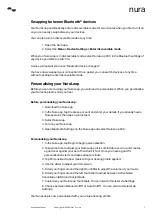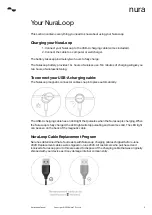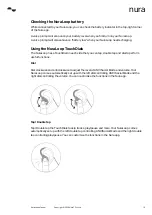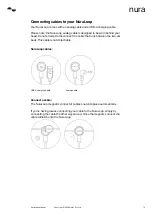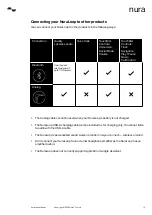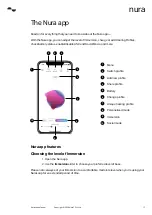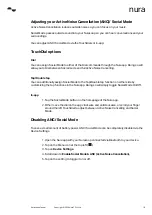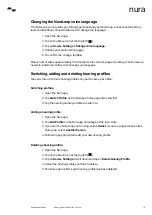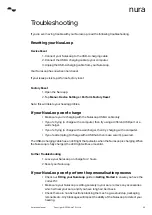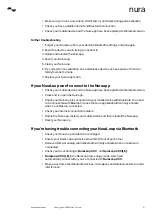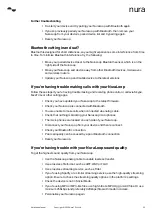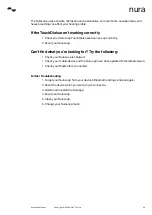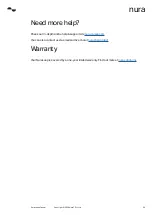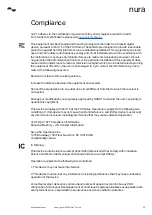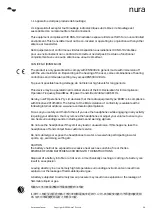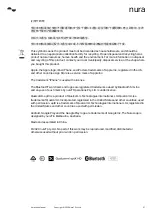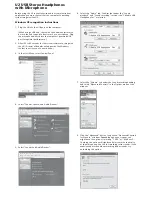NuraLoop Manual
21
Copyright © 2020 Nura® Pty. Ltd.
nura
• Make sure you’re in a quiet place, sit still and try not to talk during personalisation.
• Check you have a stable internet and Bluetooth connection
• Check your mobile device and the Nura app have been updated to the latest version.
Further troubleshooting
1. ‘Forget’ your NuraLoop from your device’s Bluetooth settings, and pair again.
2. Reset the device you are trying to connect to.
3. Delete and reinstall the Nura app.
4. Reset your NuraLoop.
5. Clean your NuraLoop.
6. Try and perform a calibration on an alternative device such as a spare or friend or
family member’s phone.
7. Replace your NuraLoop mesh.
If your NuraLoop won’t connect to the Nura app
• Check your mobile device and the Nura app have been updated to the latest version.
• Close and re-open the Nura app.
• Check your NuraLoop is connected to your mobile device with Bluetooth. You need
to be connected with Bluetooth to use the Nura app. Bluetooth will only activate
when no cables are connected.
• Check your internet connection is stable.
• Delete the Nura app, restart your mobile device and then reinstall the Nura app.
• Reset your NuraLoop.
If you’re having trouble connecting your NuraLoop via Bluetooth
• Check your NuraLoop and device are charged.
• Ensure your NuraLoop and device are within 10 feet of each other.
• Remove USB-A or analog cable. Bluetooth will only activate when no cables are
connected.
• Check you’re connecting to
NuraLoop XXX
, not
NuraLoop XXX[LE].
•
NuraLoop XXX [LE]
is the NuraLoop low-energy mode, which will
automatically connect after you’ve connected to
NuraLoop XXX.
• Move away from other Bluetooth devices, microwaves and wireless routers to avoid
interference.