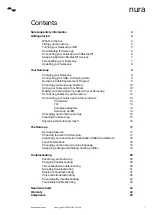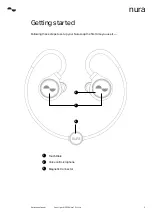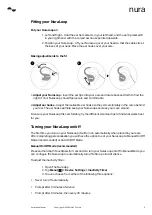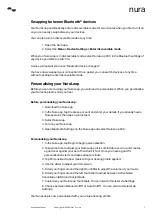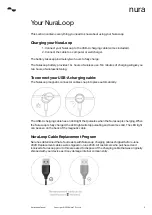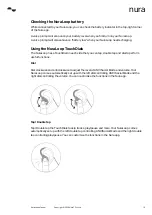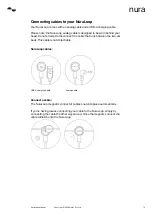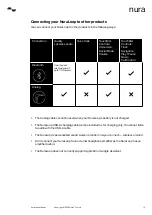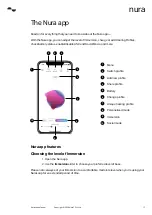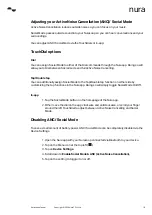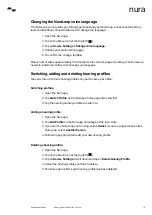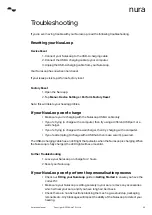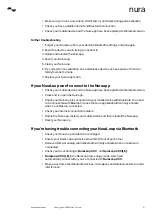NuraLoop Manual
6
Copyright © 2020 Nura® Pty. Ltd.
nura
Auto On/Off Mode
In Auto Mode your NuraLoop will automatically turn on when placed in your ears, and
automatically turn off one minute after being removed from your ears.
How to change between Manual & Auto On/Off Mode?
1. Open the Nura app with your NuraLoop connected via Bluetooth.
2. Then tap on the Menu icon at the top left ( )
3. Tap on
Device Settings > On/Off Control
4. Select which mode you would prefer.
If you do not have the option to change the on/off mode, please ensure you have updated your
NuraLoop to the latest firmware.
Downloading the Nura app
To set up your NuraLoop, you’ll need to personalise it via the Nura app.
You can download the Nura app from:
• iOS — the App Store
• Android — Google Play Store
Nura app system requirements:
• iOS — iOS 9.3+ and Bluetooth® 4
• Android — Android 5.0+ and Bluetooth® 4
Connecting your NuraLoop with Bluetooth®
You’ll need to connect your mobile device via Bluetooth in order to access the Nura app and
personalise your NuraLoop.
To connect your NuraLoop with Bluetooth:
1. Remove cables. Bluetooth will only activate when no cables are connected.
2. Turn on your NuraLoop.
3. On your mobile device go to
Settings > Bluetooth
4. Select
NuraLoop XXX.
XXX is the NuraLoop unique pairing number.
Don’t select NuraLoop XXX [LE]. This is NuraLoop low-energy mode, which automatically
connects after you’ve connected to NuraLoop XXX.