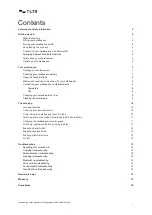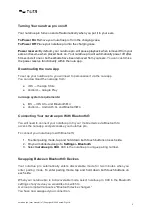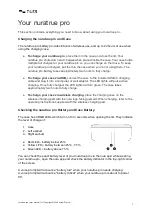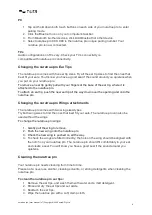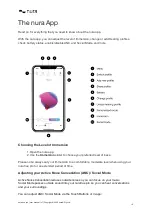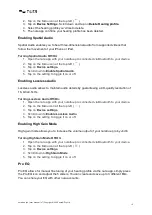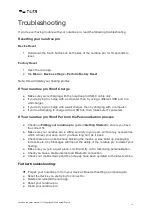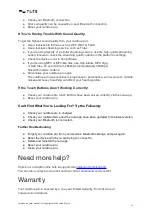Touch Buttons
You can assign Social Mode to the Tap function on either side by customising the Tap
functions within the nura app. Doing so will simply toggle Social Mode On/Off.
In-app
Tap the Social Mode button on the homepage of the nura app.
Turning ANC Off/On:
3. Open the nura app with your nuratrue pro connected via Bluetooth to your device.
4. Tap on the Menu icon at the top left (
).
5. Tap on
Device settings.
6. Scroll down to
Enable Social Mode & ANC (Active Noise Cancellation)
,
7. Tap on the setting to toggle it on or off.
Changing the nuratrue pro Voice Language
The nuratrue pro voice guides you through personalising your nuratrue pro, announces the
battery level and identifies connected devices. To change the language:
1.
Open the nura app.
2.
Tap on the Menu icon at the top left (
).
3.
Tap on Device settings > Change voice language.
4.
Choose your preferred language.
5.
To confirm the change, tap Yes.
Please note: it takes approximately 10 minutes for the voice language to
change. The nuratrue pro needs to install new software to change your
language.
Switching, Adding and Deleting Hearing profiles
You can store up to three hearing profiles on your nuratrue pro at a time.
Switching profiles:
1. Open the nura app.
2. Tap
Switch profile
on the nura app homepage at the top left.
3. Tap the hearing profile you’d like to switch to.
Adding a hearing profile:
1. Open the nura app.
2. Tap
Add profile
on the nura app homepage at the top centre.
3. If you own the nuratrue pro you are using, select
Owner
. If you are using someone
else’s nuratrue pro, select
Another Person
.
4. Follow the app prompts to add your new hearing profile.
Deleting a hearing profile:
1. Open the nura app.
nuratrue pro | user manual | v7 | Copyright © 2022 nura® Pty. Ltd.
11