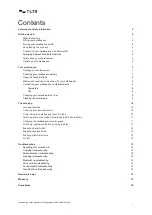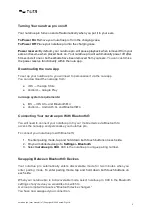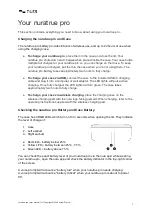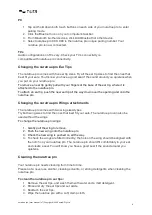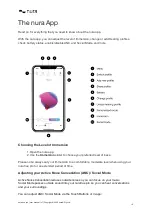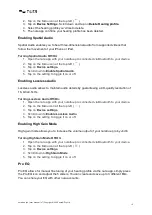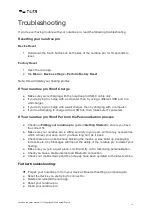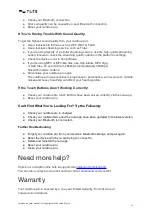Turning Your nuratrue pro on/off
Your nuratrue pro turns on and off automatically when you put it in your ears.
To Power On
: Remove your nuratrue pro from the charging case.
To Power Off
: Place your nuratrue pro into the charging case.
Power reserve:
By default, your nuratrue pro will pause playback when removed from your
ears and resume when placed back on. Your nuratrue pro will automatically power off after
60 seconds if one or both earbuds have been removed from your ears.
You can customise
the power reserve functionality within the nura app.
Downloading the nura App
To set up your nuratrue pro, you will need to personalise it via the nura app.
You can download the nura app from:
●
iOS — the App Store
●
Android — Google Play
nura app system requirements:
●
iOS — iOS 9.3+ and Bluetooth® 4
●
Android — Android 5.0+ and Bluetooth® 4
Connecting Your nuratrue pro With Bluetooth®
You will need to connect your nuratrue pro to your mobile device via Bluetooth to
access the nura app and personalise your nuratrue pro.
To connect your nuratrue pro with Bluetooth:
1. To enter pairing mode, tap and hold down both touch buttons on each side.
2. On your mobile device go to
Settings > Bluetooth
3.
Select
nuratrue pro XXX
.
XXX is the nuratrue pro unique pairing number.
Swapping Between Bluetooth® Devices
Your nuratrue pro automatically enters discoverable mode for two minutes when you
enter pairing mode.
To enter pairing mode, tap and hold down both touch buttons on
each side.
When your nuratrue pro is in discoverable mode, select nuratrue pro XXX in the Bluetooth
settings of any device you would like to switch to.
A voice prompt will announce "Bluetooth device changed."
You have now swapped your connection.
nuratrue pro | user manual | v7 | Copyright © 2022 nura® Pty. Ltd.
5