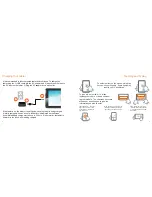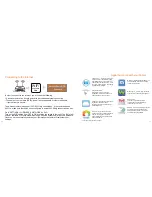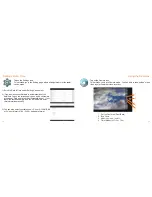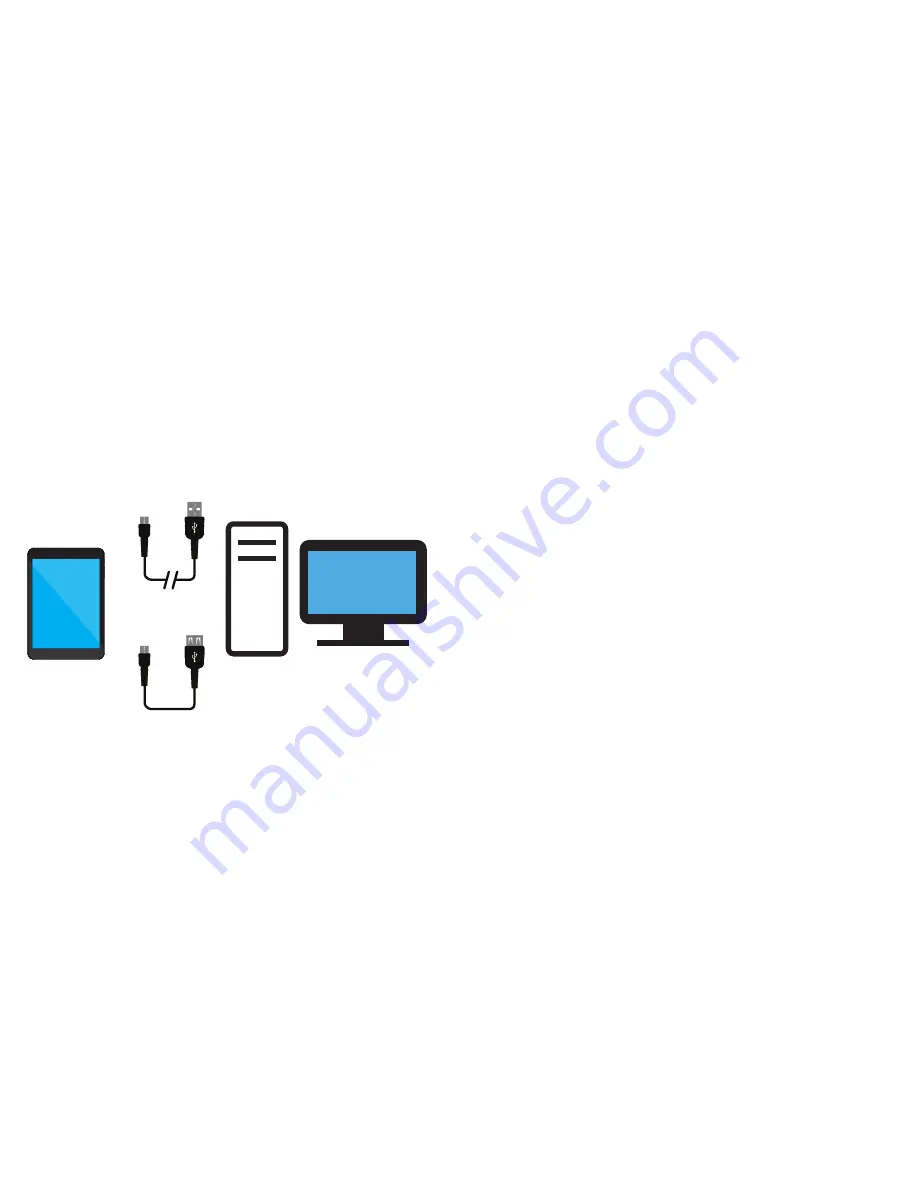
16
Using Micro USB
USB Cable
Transfer Cable
or
17
Important Safety Instructions
We would like you to have a safe and enjoyable experience.
Please read the following instructions and notices before using your tablet.
•
Warning: This product may contain a chemical known to the State of California to cause cancer, birth defects, or
other reproductive harm.
•
Avoid using the tablet in extremely hot, cold, dusty, damp or wet environments.
•
The tablet is not moisture/water-resistant. Avoid using the tablet around sources of water.
•
Avoid dropping or forcibly placing the tablet onto a hard surface. This may damage the screen or internal
electronic components.
•
Do not use alcohol, thinner or benzene to clean the surface of the tablet. Use only cleaning products designed
for computer tablet devices.
•
Do not use the tablet while walking or driving.
•
Excessive use of earphones at high volume may lead to hearing impairment. Limit earphone usage, and adjust
the volume to a moderate level when doing so.
•
The images in this manual may vary slightly from the actual product.
•
Charge the tablet battery under any of the following circumstances:
1. The battery level icon indicates low power, by showing a drained, red battery icon.
2. The tablet powers-off automatically, and continues to do so even after restarting.
3. On-screen keys do not work.
•
Do not suddenly disconnect the tablet when formatting, uploading or downloading data. This can lead to
program errors (e.g., system or screen “freezing”.)
•
Static discharge in the cable, while it is connected to a computer, may c
orrupt files or damage the memory of
the tablet.
•
Dismantling the tablet will void the manufacturer’s warranty. If you are experiencing problems, review the
Troubleshooting section of this manual.
•
The tablet functions, hardware, software, and warranty information may be improv
ed or modified
by the
manufacturer or their respective owners, and is subject to change without notice.
Connect to PC,another Tablet
or Storage Device