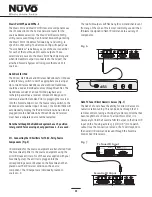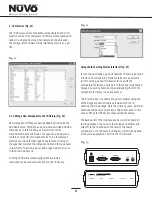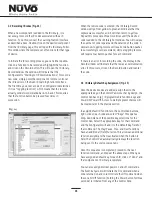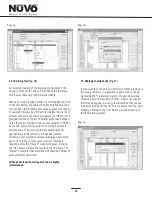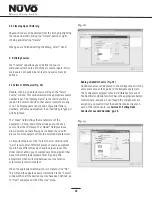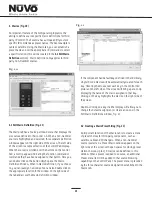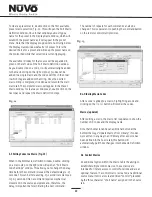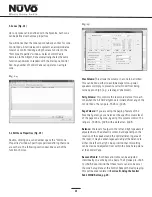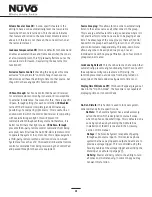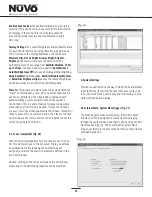13
V. Connecting the Allport to the Essentia Amplifier (Fig. 4)
The
fig. 4 diagram shows the connection to the NV-E6MAP-DC
Allport.
Once installed, the front of the Allport has three
“
Device
”
RJ45 jacks for CAT5 connections from the NuVoNet Suite
components, and an RJ45 jack labeled
“
NuVoNet
”
which
must be connected to the
“
NuVoNet
”
input on the back of
the Essentia amplifier. This is necessary for Control Pad
communication, regardless the use of the NuVoNet Suite
components. Once connected, the Control Pads are ready to
communicate with the System. The Essentia System is
shipped with a six-foot pre-terminated CAT5 network cable,
or you can purchase one if a different length is required.
The speaker connection is made with the 25-pin Allport
Cable. The modular speaker connectors must be plugged into
the appropriate speaker connections on the back of the
Allport.
Fig. 4
VI. Attaching Audio Source Equipment (Fig. 5)
Each piece of audio equipment is connected to the Essentia
amplifier with standard stereo RCA cables. Attach an RCA
cable to the corresponding audio output on the source
equipment and to the desired source input on the back of
the Essentia amplifier. The numbered input for each source
is important in the configuration of the system. This will be
covered in detail in the Essentia Configurator portion of this
manual.
The Zone 1 and 2 outputs have 3.5mm stereo pre-amp
lineouts attached to them. Their purpose is to provide the
zone
’
s current audio selection signal to an additional
amplifier. Both versions, fixed (a constant signal that
requires a volume control separate from the NuVo zone
Control Pad) and variable (a signal that varies in level
relative to the volume setting on the NuVo zone Control Pad)
are both simultaneously active and require no external
switch for use.
Each output has an attached voltage trigger output that
allows the attached amplifier to be triggered from a voltage
presented when the zone Control Pad is turned on. The
voltage trigger is removed when the zone is turned off.
Using the Fixed and Variable Lineouts
Fig. 5
T2 AM/FM Tuners
Unitialized State
Detected (Press OK)
OK
Tuner A, Standalone, Source 1, Source 2,
Source 3, Source 4, Source 5,
Source 6.
Each of the T2 Tuner components houses two individual
AM/FM receivers, which have their own display on the front
panel. Once the T2 is plugged in and the NuVoNet CAT5 is
connected to the Allport, the initial display,
will appear. When the
button is
touched, the Tuner will prompt a regional tuning selection. It
will then go to
and
Stand Alone is
automatically highlighted at initial startup. Use the arrows
to scroll to the appropriate source number. When the
selection is made, the T2 will go to the same selection for
Tuner B. When each output selection is complete, the
Essentia System NuVoNet will recognize that source.
Setting up NuVo Sources for use with NuVoNet
IX. Using the Essentia Configurator
Software
.
A feature of the Essentia System is its ability to
automatically communicate with the T2 Tuners, Music Port,
and the NuVoDocks for iPod. The communication happens
through the Allport connection hub across a communication
protocol called NuVoNet. Although software programming is
not necessary for this function, configuring the installation
through the Configurator Software prior to installation has
distinct advantages, see
, page 16
When the T2 Tuners are plugged in for the first time, they
will display a prompt to select a source input number for the
Essentia. For NuVoNet to communicate properly, you should
have already connected the NuVoNet components to one of
the three
“
Peripheral Device
”
inputs on the face of the
Allport.
STATUS
NuVoNet
RS232
1
SUM
ALLPORT CONNECTION
IR OUTPUTS
2
3
4
5
6
LINK
MUTE
ALLPORT CONNECTION
IN
L
R
FIXED
VAR
ZONE
1
TRIG
ZONE
2
1
2
3
4
5
6
USE ONLY NuVo
NV-T2PAS
POWERED ANTENNA SYSTEM
AUDIO OUT
AUX IN
TRIGGER
ON=+12V
AUDIO
OUTPUT
ANTENNA INPUT
TUNER B