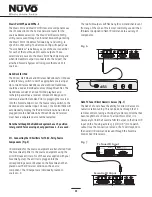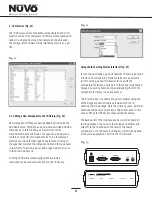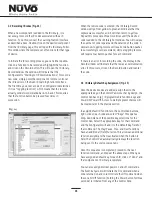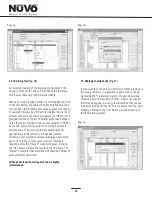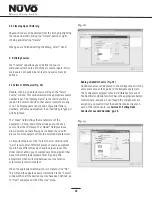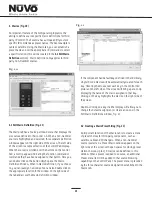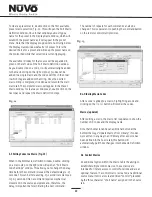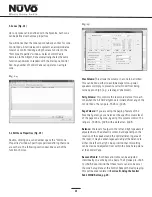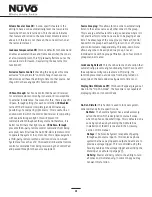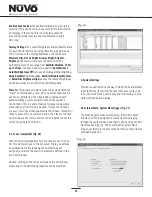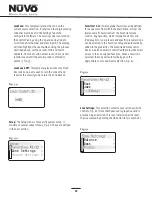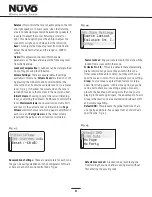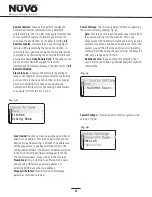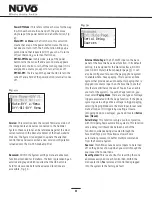18
Fig. 14
2.3 IR Library Default Key Assignment (Fig. 15)
Once the desired codes are added, assign them to the
appropriate key on the Control Pad. Note that by design, the
Control Pad has only 3 IR programmable function keys and
Power ON/Power Off. Access to multiple preset choices will
be covered later in the Macros section.
To assign default IR functions to the Control Pad buttons,
right-click on each code and select
“
Keys.
”
This opens a
drop-down menu of the possible key selections for the
Control Pad. Select the appropriate key for that command
and the Configurator will add it to the Default Key field for
that command. The Play/Pause, Prev. and Next functions
have an additional (Held) function. This allows an additional
function assignment that is activated when the button is
held. The Control Pad automatically displays the function
being sent to the source component.
Once this sequence is completed, proceed to the next
function command, and repeat the above steps. When you
have assigned a default key for each IR, click on
“
Done
”
and
that component's IR Library is complete.
You can also assign discreet power on and off commands.
The Essentia System will initiate the On command when a
zone is turned on and in turn initiate the Off command when
the zone All Off function (holding the Power button for three
seconds) is initiated from any of the Control Pads.
2.2 Recording IR codes (Fig. 14)
When a new component is added to the IR Library, it is
necessary to record the IR codes associated with each
function. To do this, connect the Learning Station Interface
as described above. Double-click on the desired component
from the IR Library page. This will open the IR Library Editor.
This window lists the complete set of functions for that type
of device.
To initiate the IR recording process, you can either double-
click on a function to be recorded or highlight the function
and click on the Record button. This will open the IR Library
Record window. The window will indicate that the
Configurator is
“
Waiting for IR Communications.
”
To record a
new code, simply point the component's remote control at
the IR receiver on the NuVo IR Learning Station Interface.
The first time you enter a code, the Configurator determines
if it is a
“
toggling function,
”
which means that the remote
actually sends two commands back-to-back. This requires
that the function button be pressed four times in
succession.
When the remote code is entered, the IR Library Record
window will go from yellow to green and indicate that the
capture was successful, and it will then return to yellow.
Repeat this procedure three more times until the desired
code is added to the IR Library Edit window. You will now see
the number of code repeats and the duration of the code. A
normal non-toggling remote will require two button pushes
to successfully record a command, while a toggling remote
will require four button pushes for each command.
If there is an error in recording the code, the display in the
Record window will indicate that there was a communication
error. If this occurs, click on the Record button and reenter
the code.